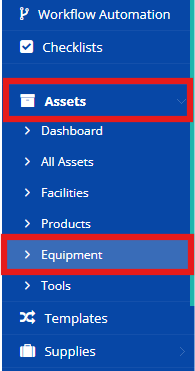You can label your assets with barcode or QR code labels containing unique identifiers linked to their location information in the asset management system. This facilitates easy scanning and tracking of asset locations.
To Print QR for Equipments and Tools from excel click on Assets.
Select the Equipment or Tools menu.
Click on More option at the RIght Hand Top section of the page.
Click on the Print Tags option under More.
Choose whether you want to print barcodes or QR code.
Set the printing details in the popup.
Then click on the Preview and Print button in the popup and print the QRs or barcodes.
Was this article helpful?
That’s Great!
Thank you for your feedback
Sorry! We couldn't be helpful
Thank you for your feedback
Feedback sent
We appreciate your effort and will try to fix the article