Invoice Fields Configuration lets admins tailor the invoice form and list view. For each form field Invoice Title, Parts, Misc. Cost, Labor Cost, Payment, Signature, Note, Files, Diagnosis, Amount set Required, Optional, or Hidden to control data quality and simplify entry. In Invoice Inventory Configuration, choose whether line-item details (Name, Unit, Tax, Description, Warranty) are Display or Hidden on invoices. In Invoice Columns Configuration, pick which columns show in the invoice list (e.g., Quotation/Order/Sales Order No., Customer, Invoice & Service Date, Tech Name, Status, Amount, Reconciled, Tag, Payment Method) and set their order.
Follow these steps to know how you can configure the invoice fields:
1. From the menu click on Settings then under Configuration, click on System Configuration.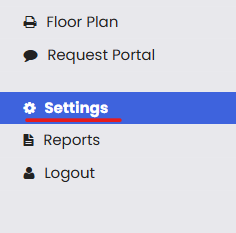
2. After the page opens up, click on Invoice Configuration tab.
3. Here you can configuration all the fields of the invoice page. You can set any field as Required, Optional, or Hidden. You can also choose whether line-item details (Name, Unit, Tax, Description, Warranty) are Display or Hidden on invoices. In Invoice Columns Configuration, pick which columns show in the invoice list (e.g., Quotation/Order/Sales Order No., Customer, Invoice & Service Date, Tech Name, Status, Amount, Reconciled, Tag, Payment Method) and set their order. Once you are done configuring, click on Save.


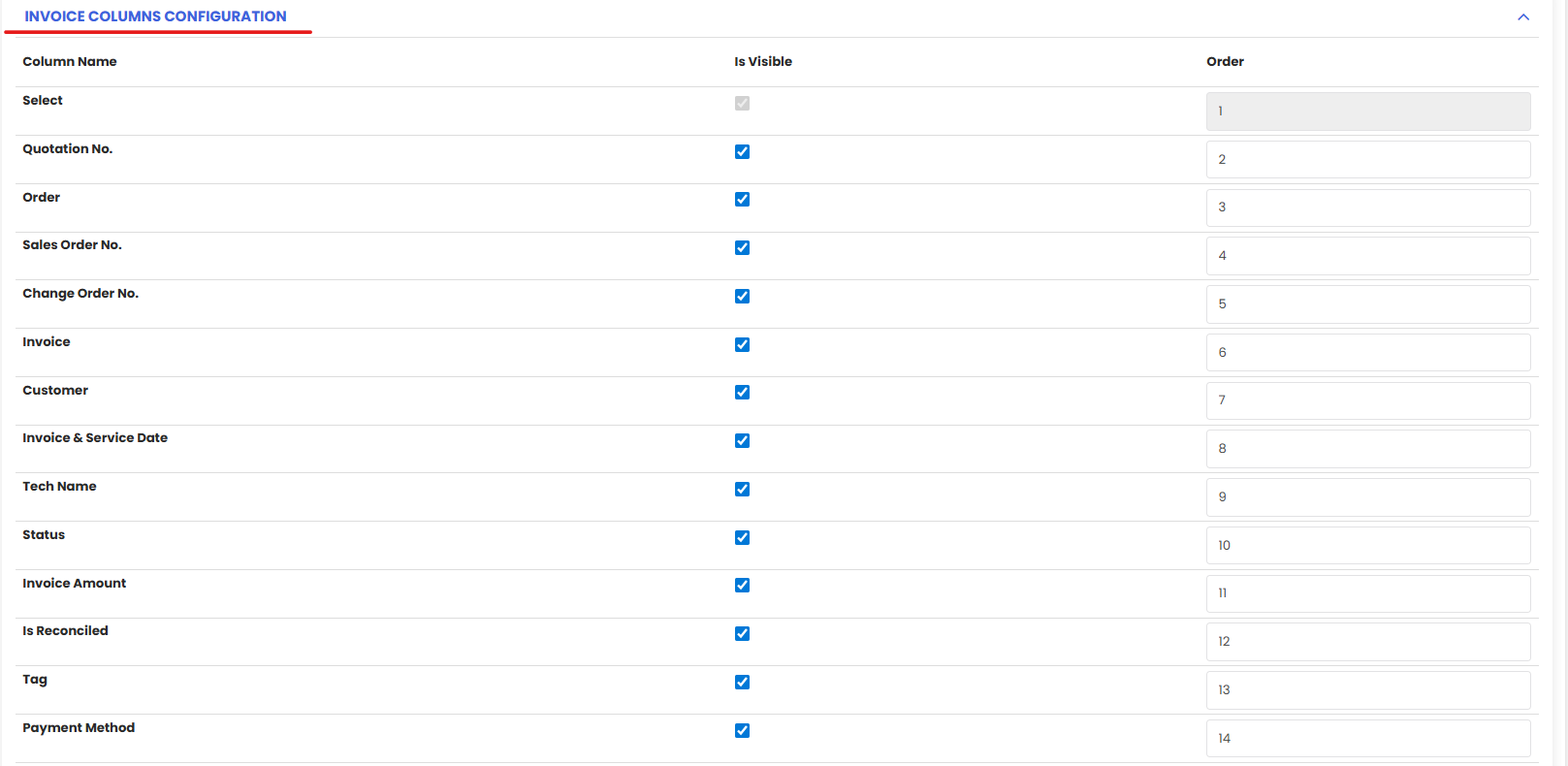
Was this article helpful?
That’s Great!
Thank you for your feedback
Sorry! We couldn't be helpful
Thank you for your feedback
Feedback sent
We appreciate your effort and will try to fix the article