Scheduled maintenance refers to the proactive and planned upkeep of equipment, machinery, or infrastructure at predetermined intervals to prevent unexpected failures and ensure optimal performance.
Here is a reference video:
Step by step instruction to create a Schedule Maintenance
Click on Scheduled Maintenance from left side menu and then click on Scheduled Maintenance option.

It will show the list of scheduled maintenance. Click on Add New Scheduler on the top right side of the page.

Type the scheduler name and select the order type from drop down. Click on Work order.

Set the frequency of the scheduler as per your requirement. There are 2 options available: Default and Custom. For Default, you just need to select Daily / Weekly / Monthly etc and set the start time. You can also use the custom scheduling option to customize the frequency as shown in the screenshot. In that case, you need to mention the start date and the interval of the scheduler.

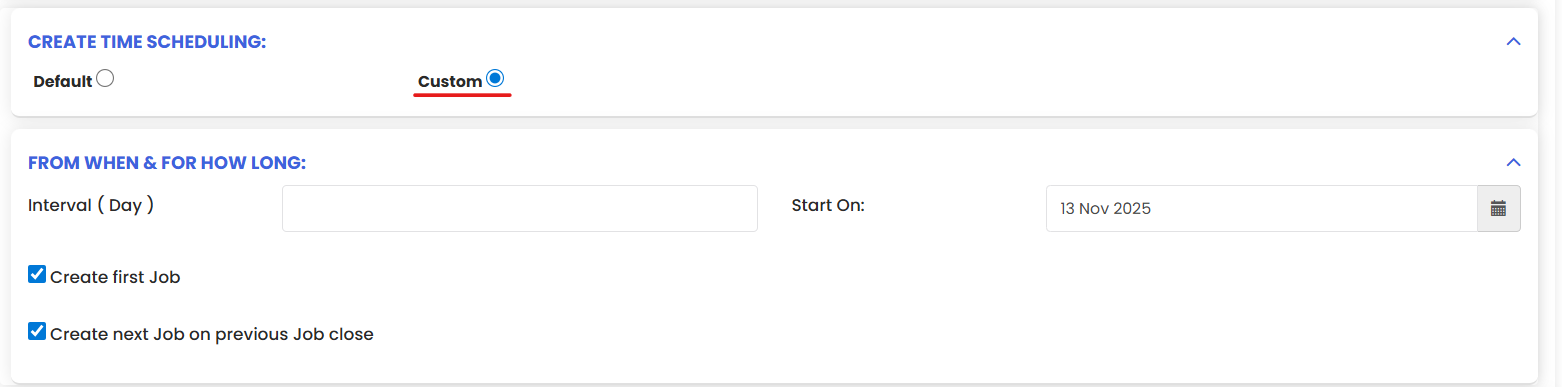
You can also set the overdue settings of the work orders that will be generated from the scheduler.

You will notice that the title of the work order gets filled up automatically when you fill up the name of the scheduler. The description and other details can be filled up in exactly the same way you fill up while creating a work order.
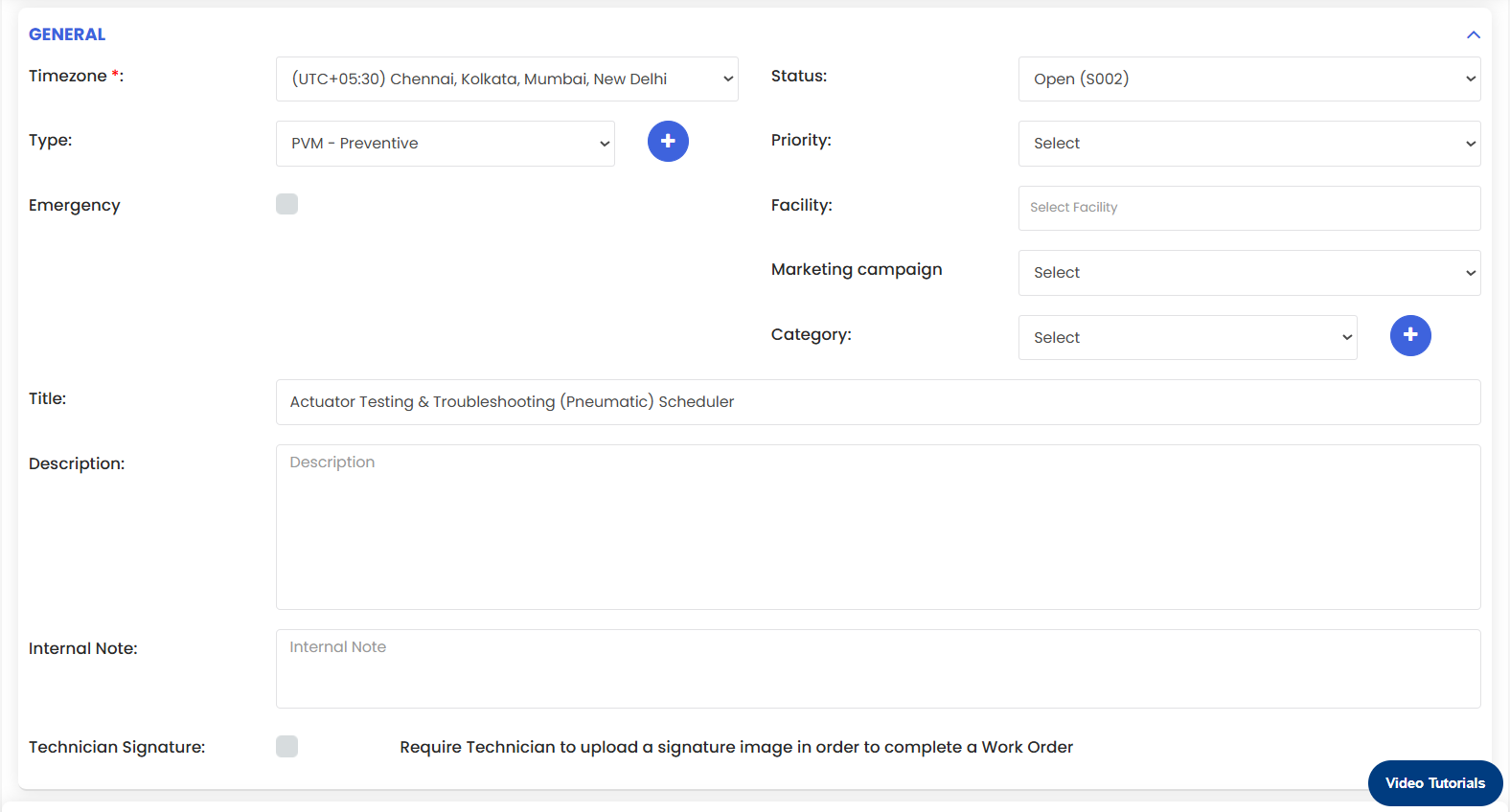
The rest of the page is similar to the work order creation page. Please refer to the work order creation link
Once you done with all of the details of the scheduler, click on the Save button.
Was this article helpful?
That’s Great!
Thank you for your feedback
Sorry! We couldn't be helpful
Thank you for your feedback
Feedback sent
We appreciate your effort and will try to fix the article