User Groups let you organize employees into logical teams (e.g., Inventory, Purchasing, Managers) so you can manage access, workflows, and reporting at scale. On the User Group page, use Add Group to create one: enter a unique Code and Name (both required), optionally select Users to include, add a Description, and set the Status (Active/Inactive). Click Save to create the group. Newly created groups appear in the Group List below showing Code, Name, assigned Users, Description, Status with actions to edit or delete as your organization changes.
Here is a reference video:
Follow these steps:
1. From the menu click on People & Teams and then click on User List.
2. From the user list page click on the User Group Tab.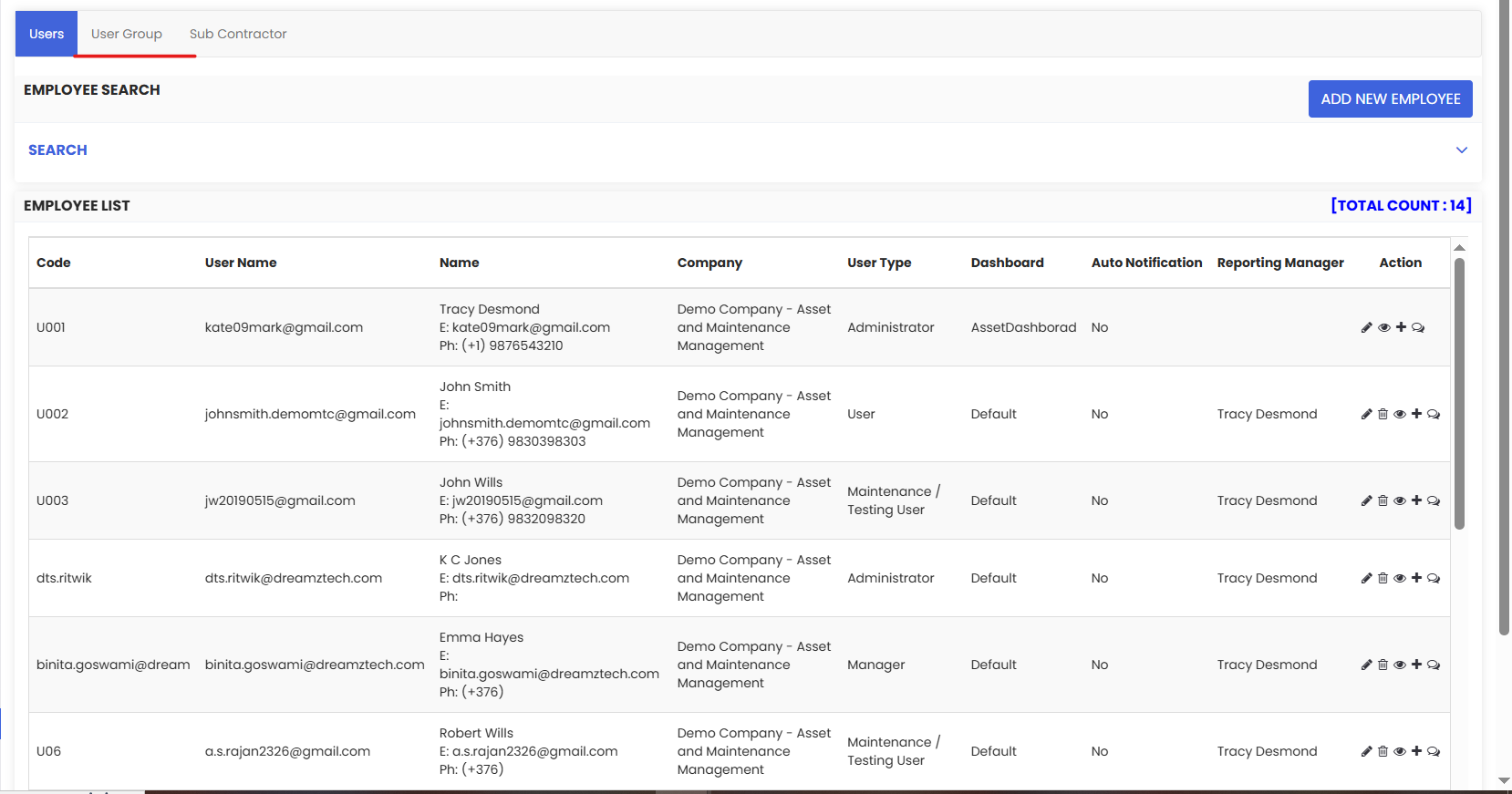
3. Now provide the group code and name, select the users to be included in the group and click on Save. The newly created group will be added to the listing below.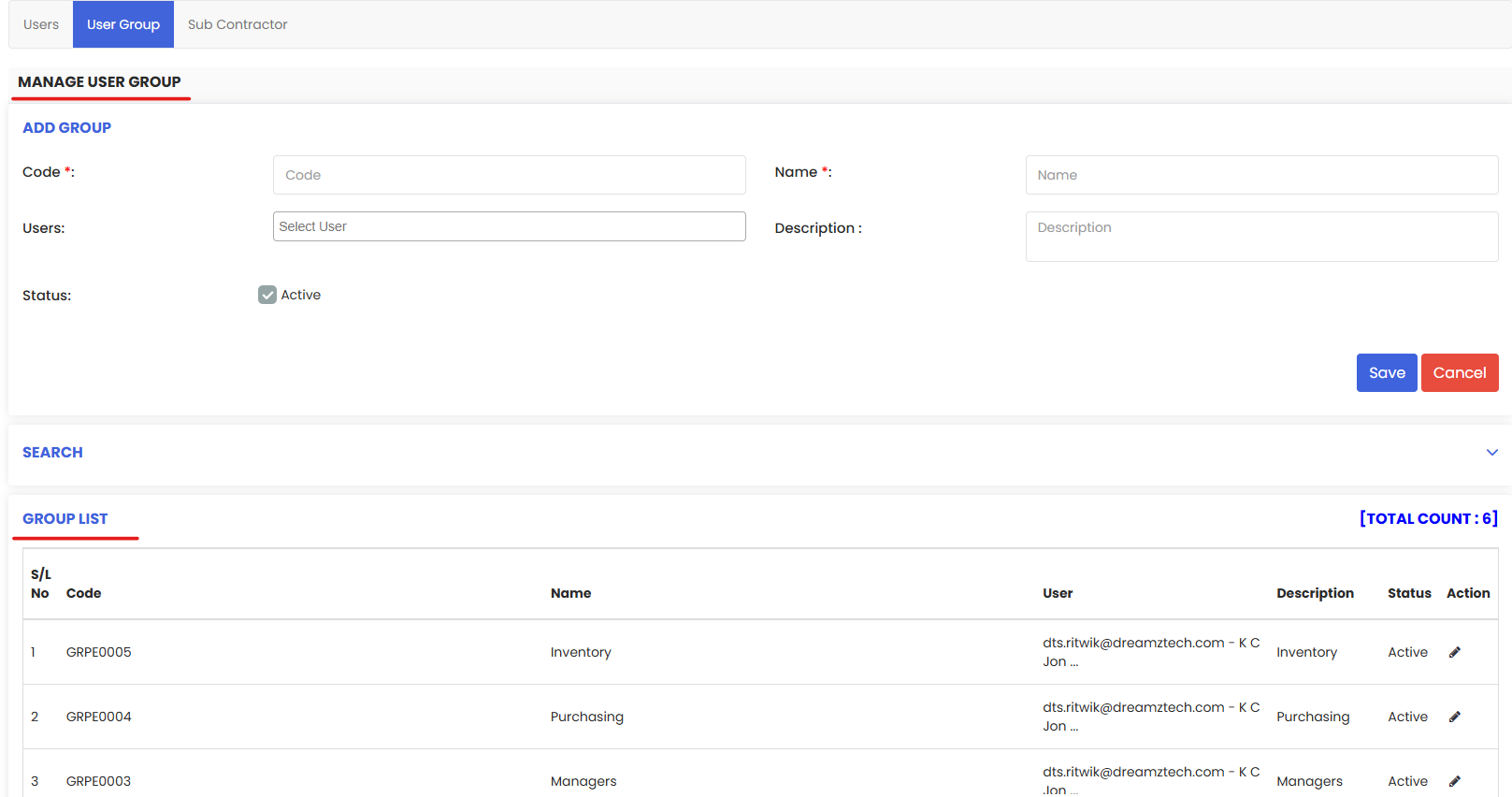
Was this article helpful?
That’s Great!
Thank you for your feedback
Sorry! We couldn't be helpful
Thank you for your feedback
Feedback sent
We appreciate your effort and will try to fix the article