Introduction

02
Navigate to Price Book
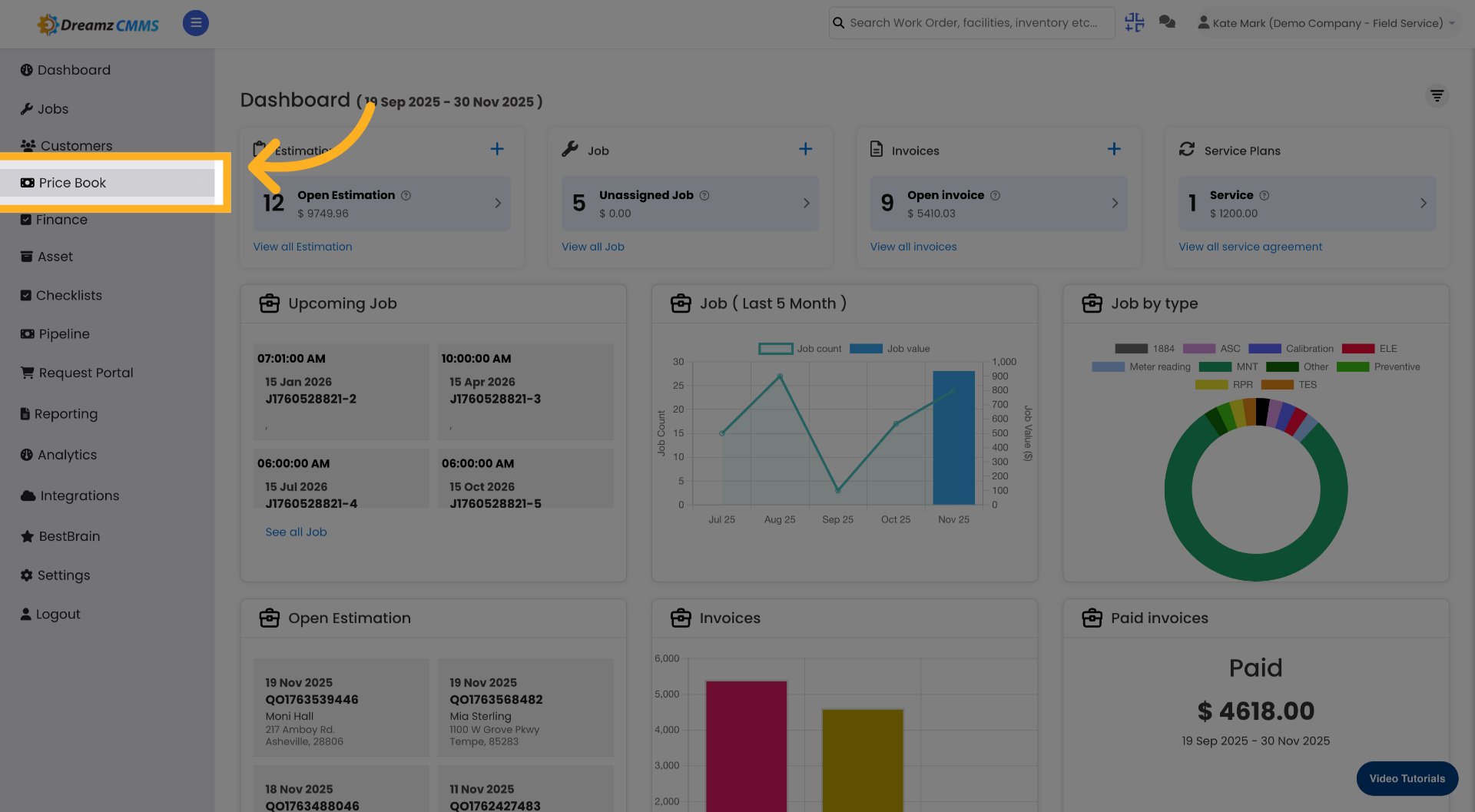
03
Open Service Agreement Section

04
Select Package Name Field

05
Enter Package Name

06
Select Amount Field
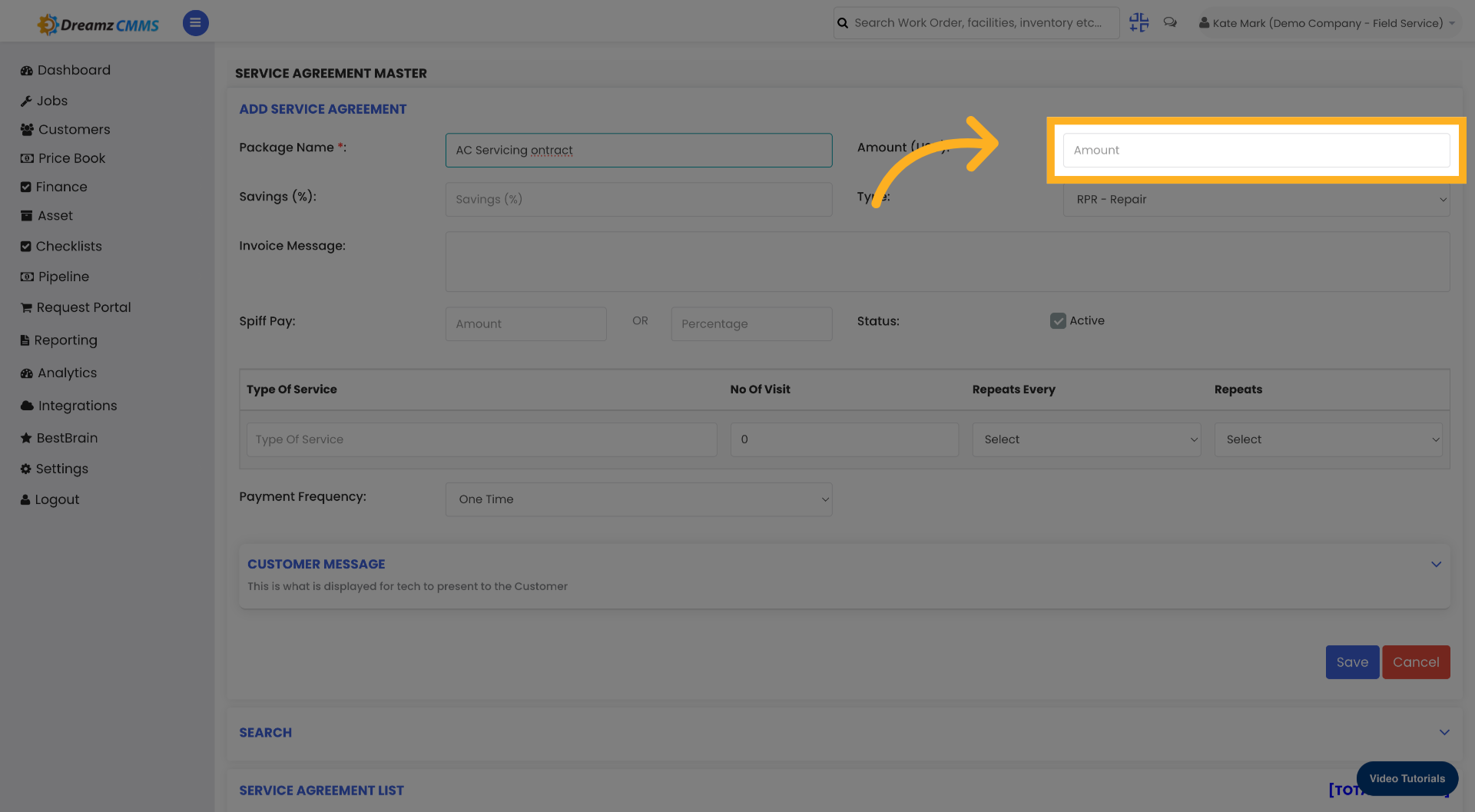
07
Enter Pricing Amount

08
Choose Service Categories
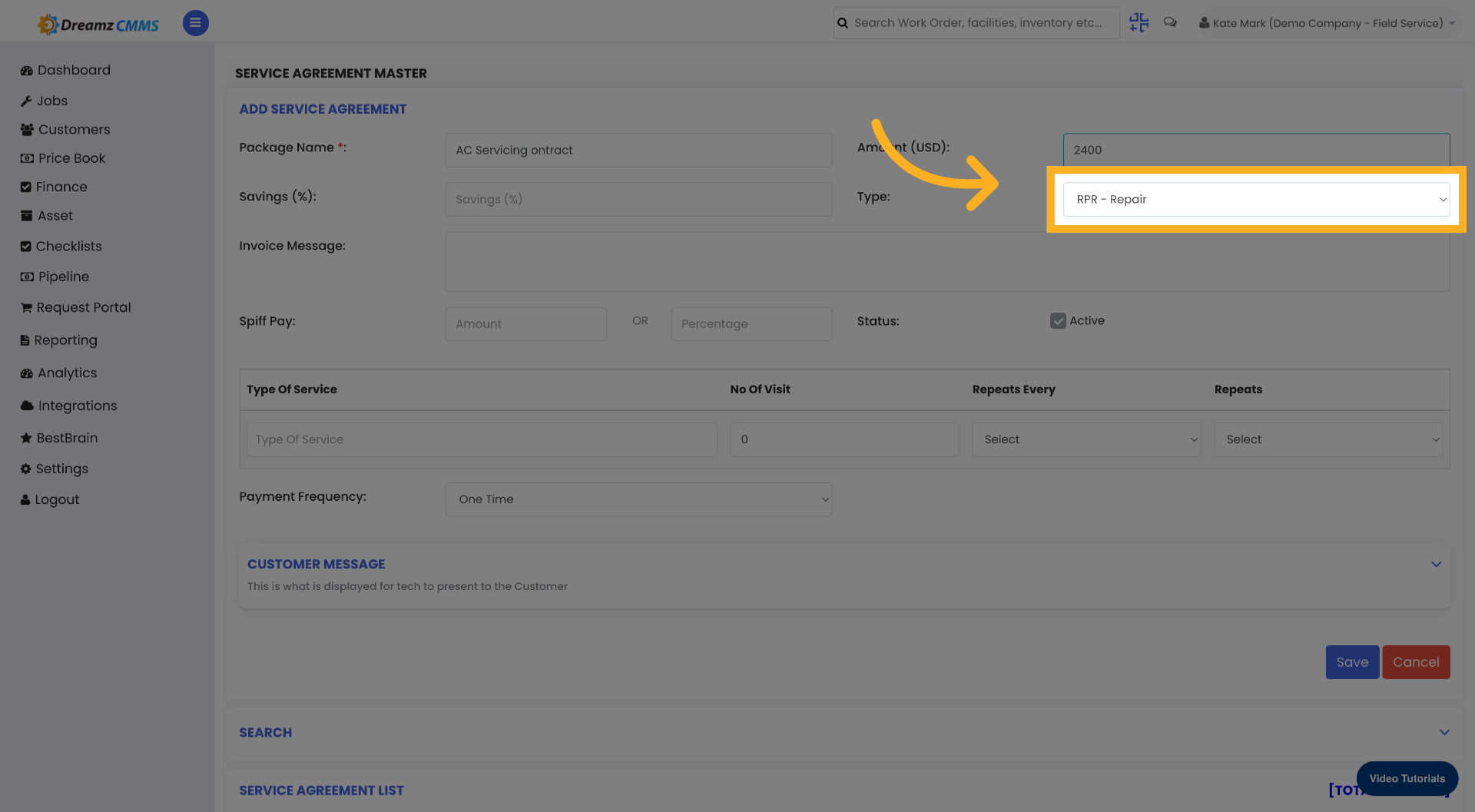
09
Fill Service Categories Details
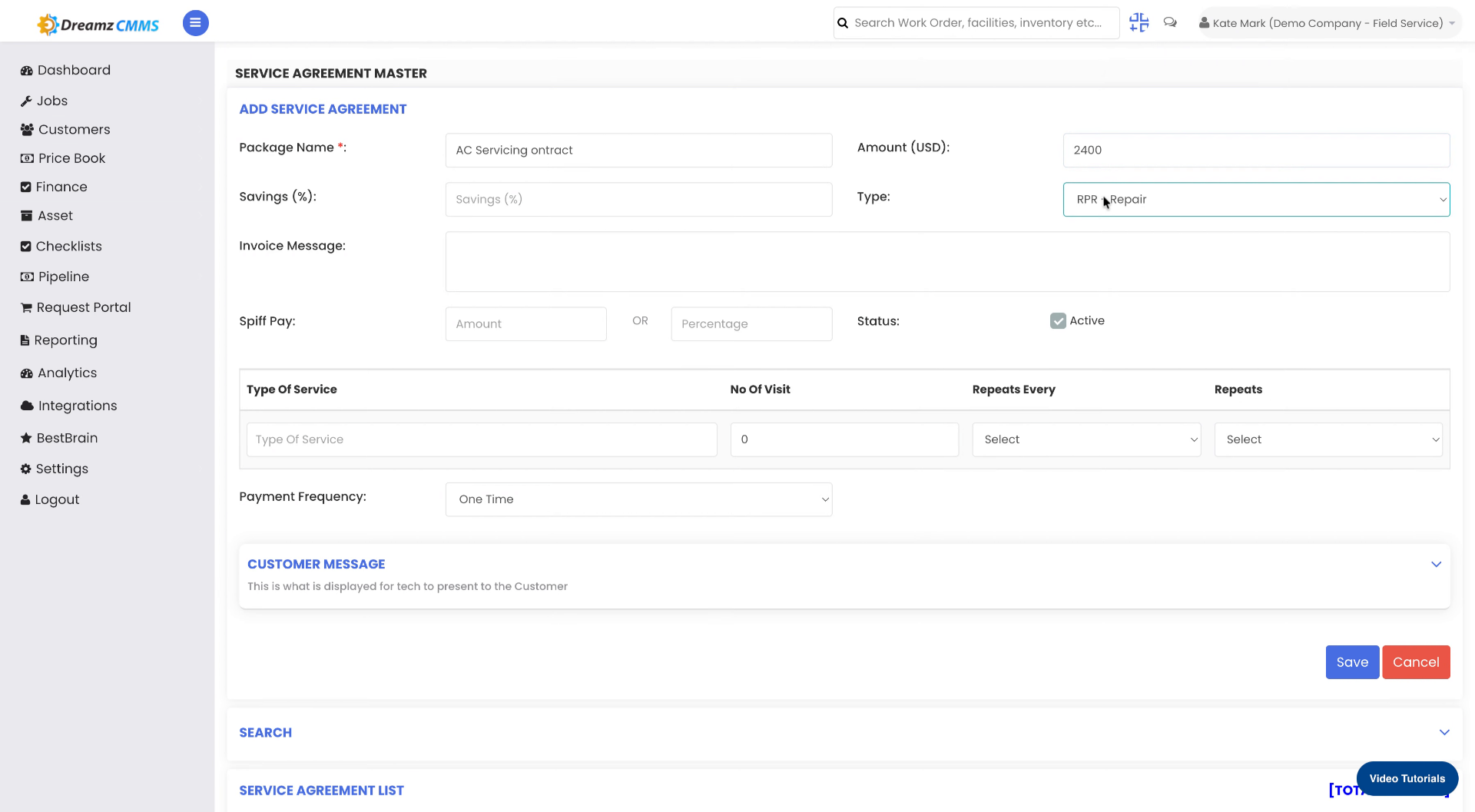
10
Access Additional Options
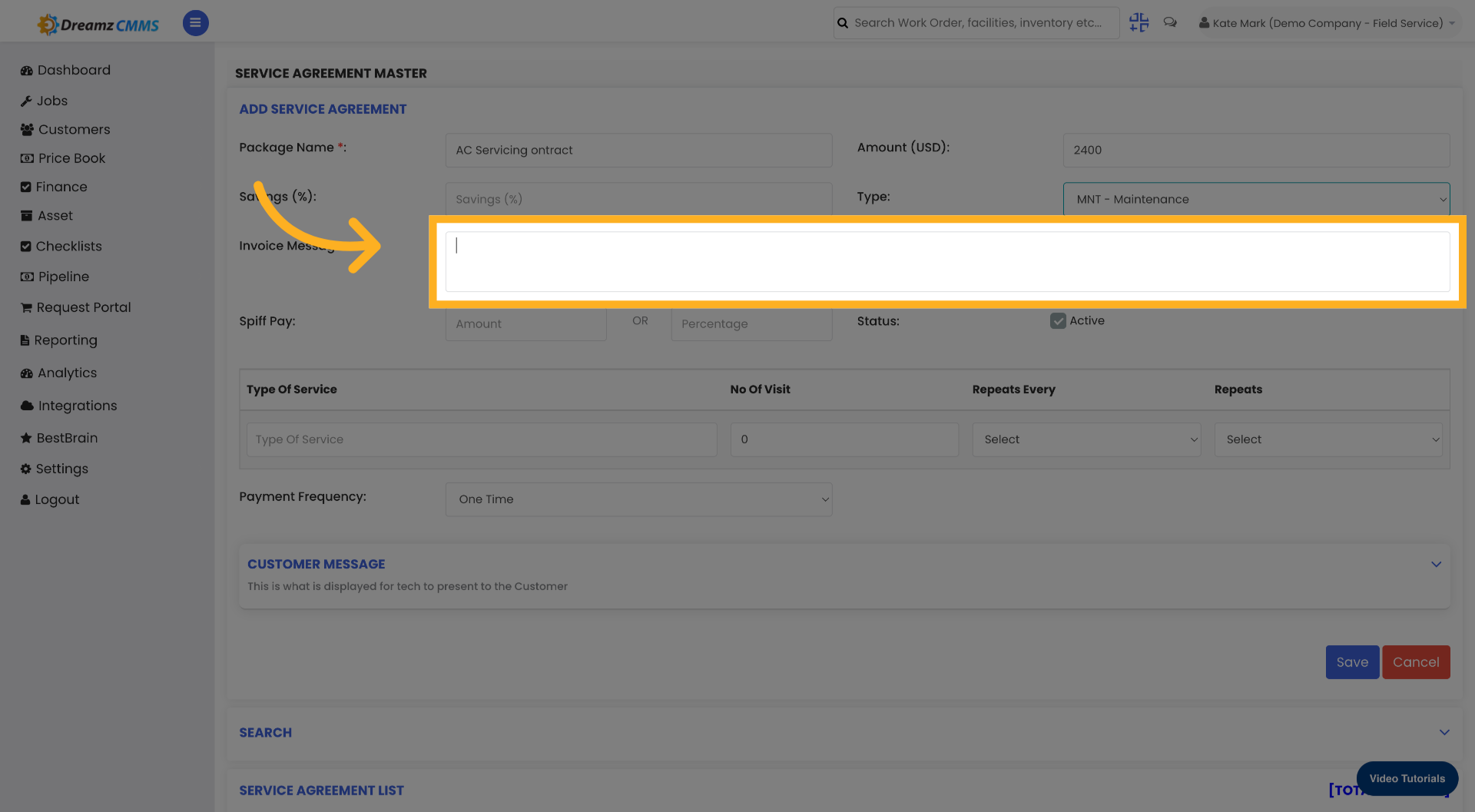
11
Enter Payment Terms
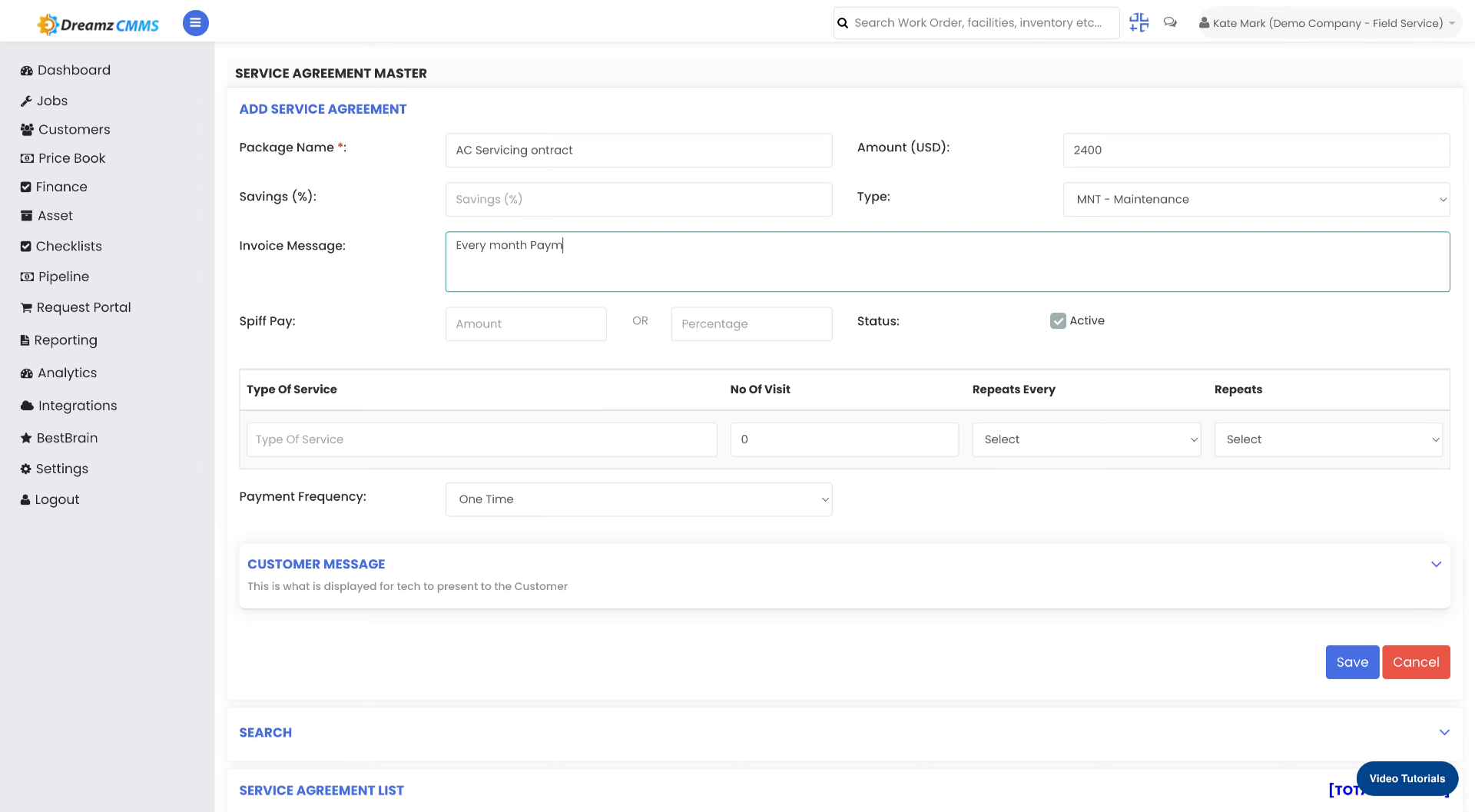
12
Select Type Of Service Field

13
Enter Service Type
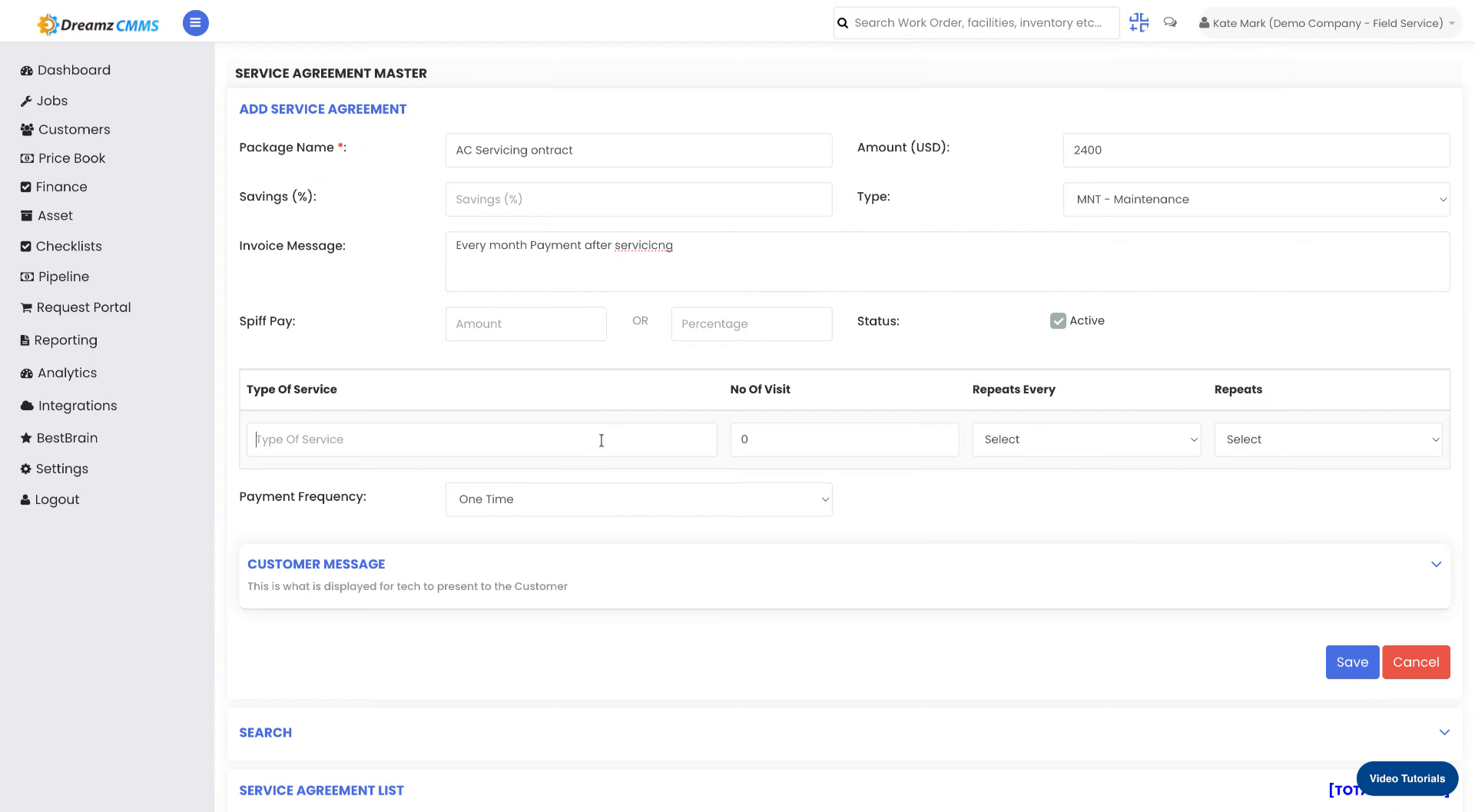
14
Select Start Period
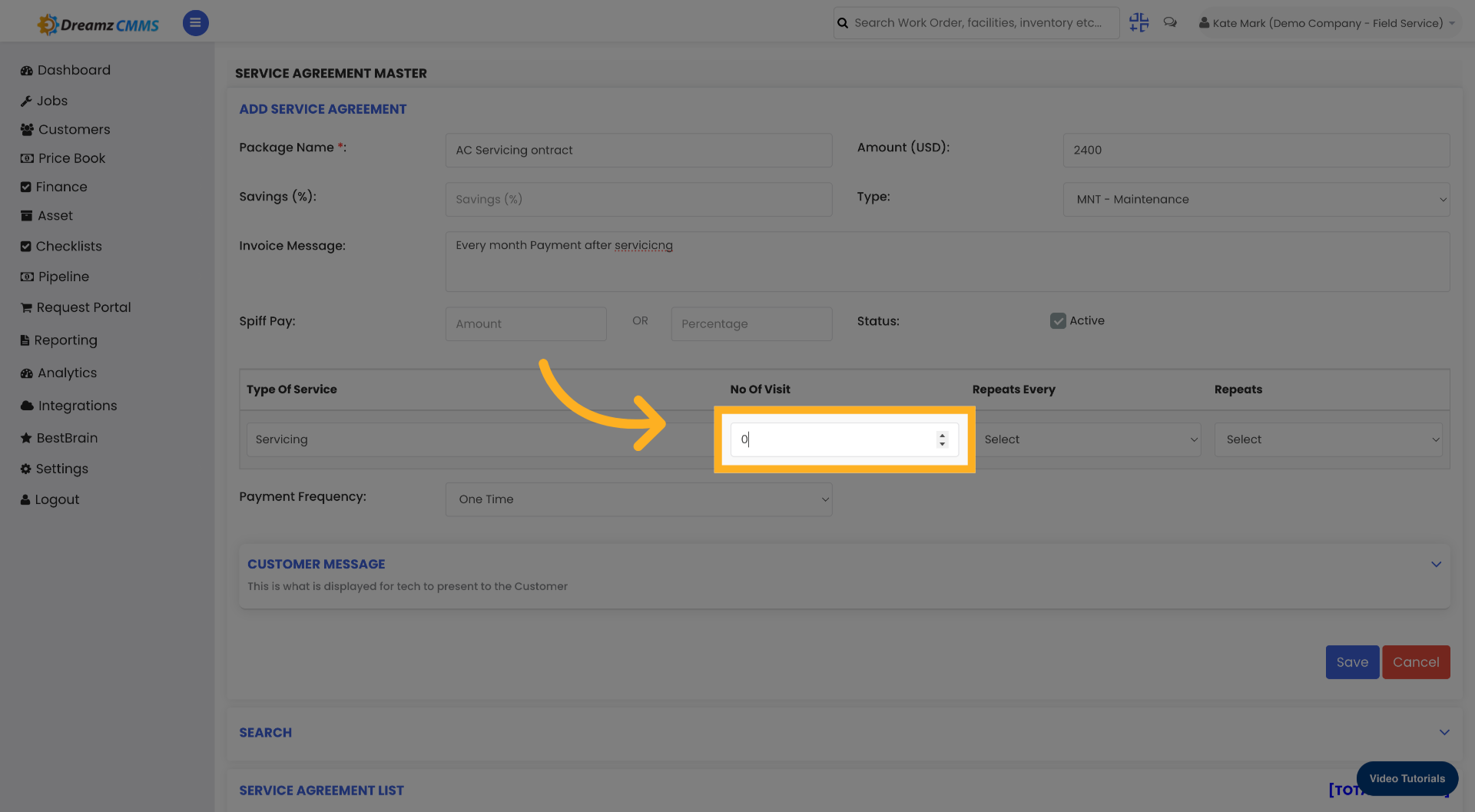
15
Enter Service Duration

16
Choose Service Frequency Number

17
Select Service Frequency Interval
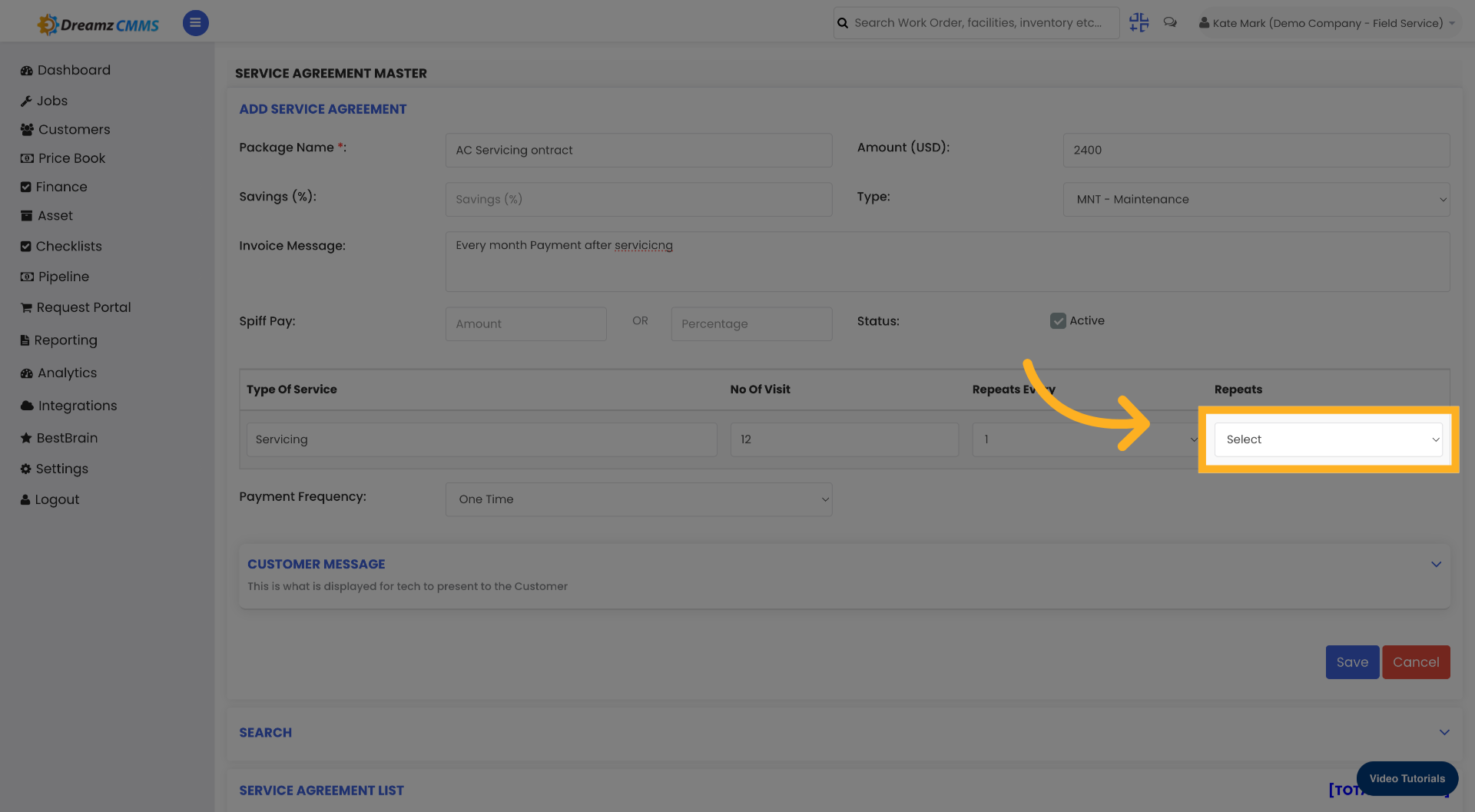
18
Fill Frequency Interval Details

19
Save Service Agreement

20
Access Confirmation or Next Step

21
Finalize and Save Configuration
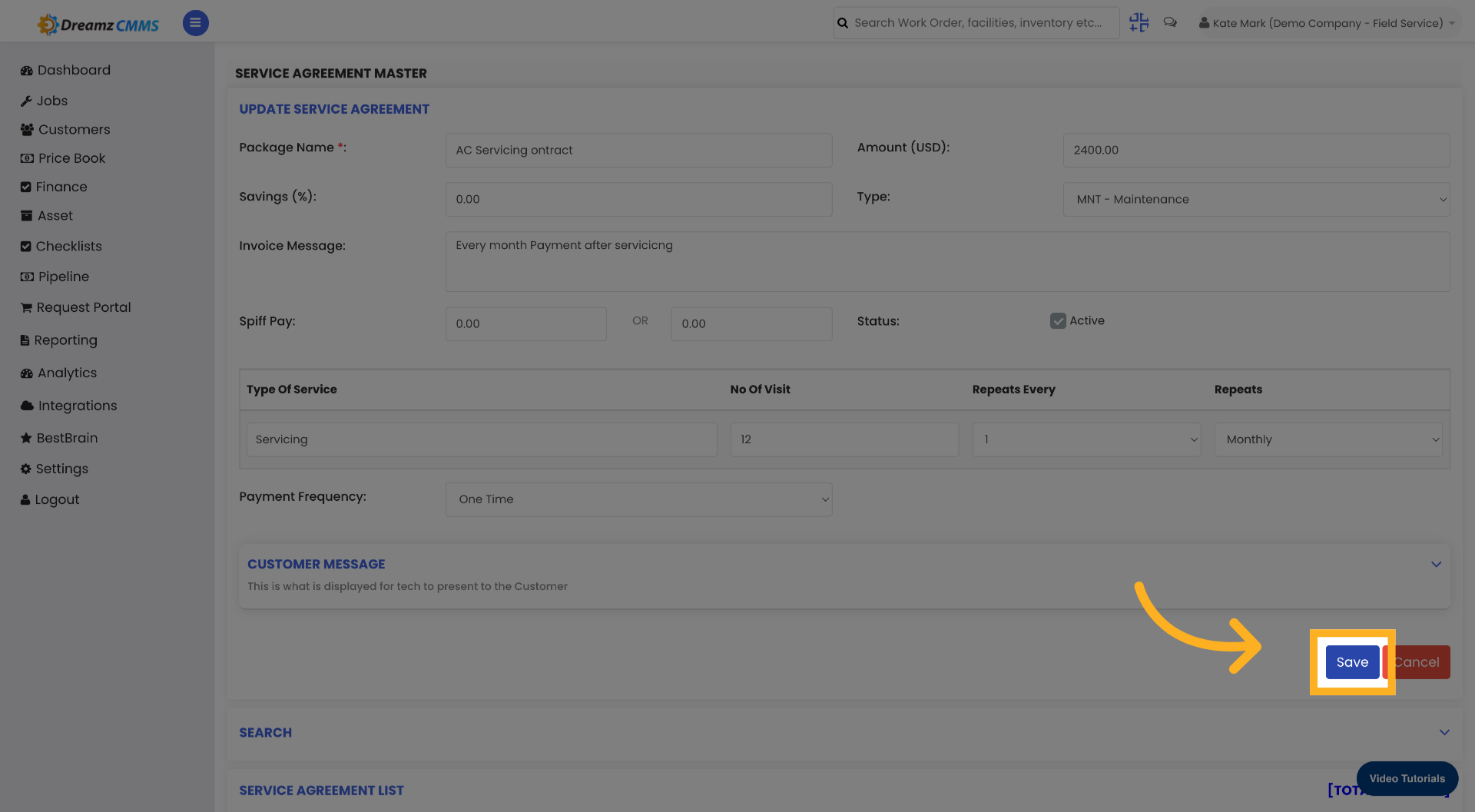
Was this article helpful?
That’s Great!
Thank you for your feedback
Sorry! We couldn't be helpful
Thank you for your feedback
Feedback sent
We appreciate your effort and will try to fix the article