Introduction
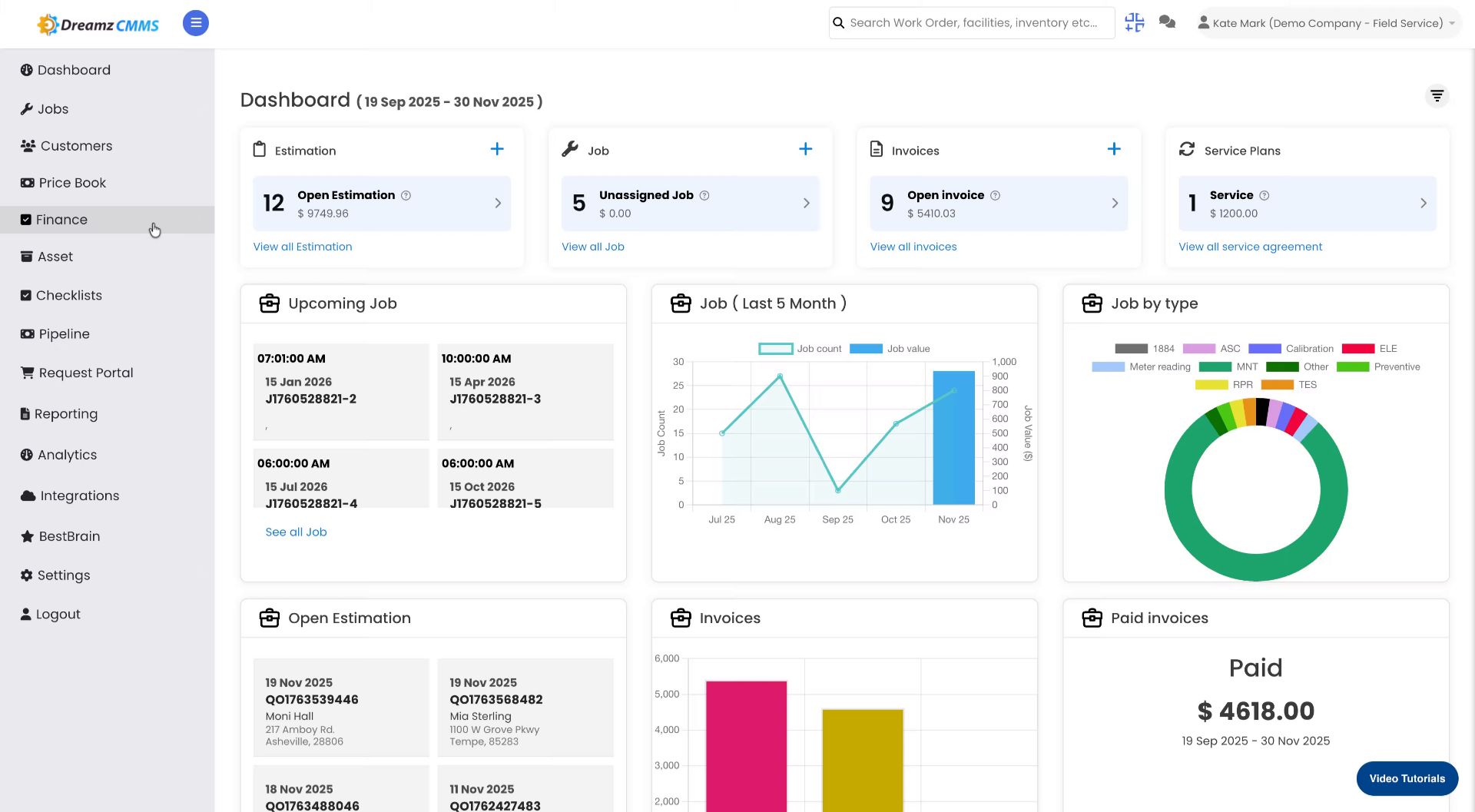
02
Navigate to Price Book

03
Open Option Sheet Section

04
Create Default Option Sheet

05
Select Option Sheet Name Field
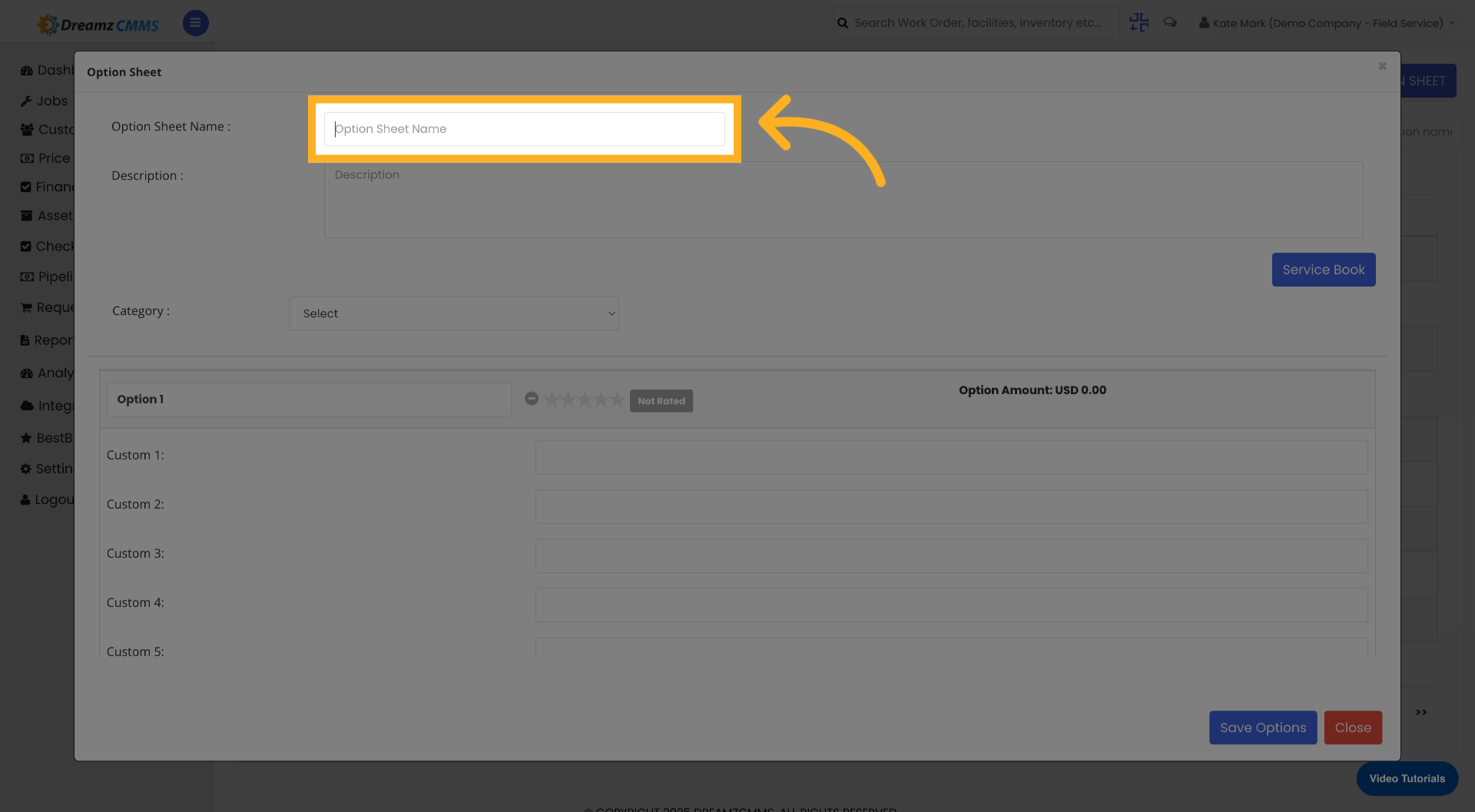
06
Enter Option Sheet Name

07
Select Description Field

08
Enter Option Sheet Description
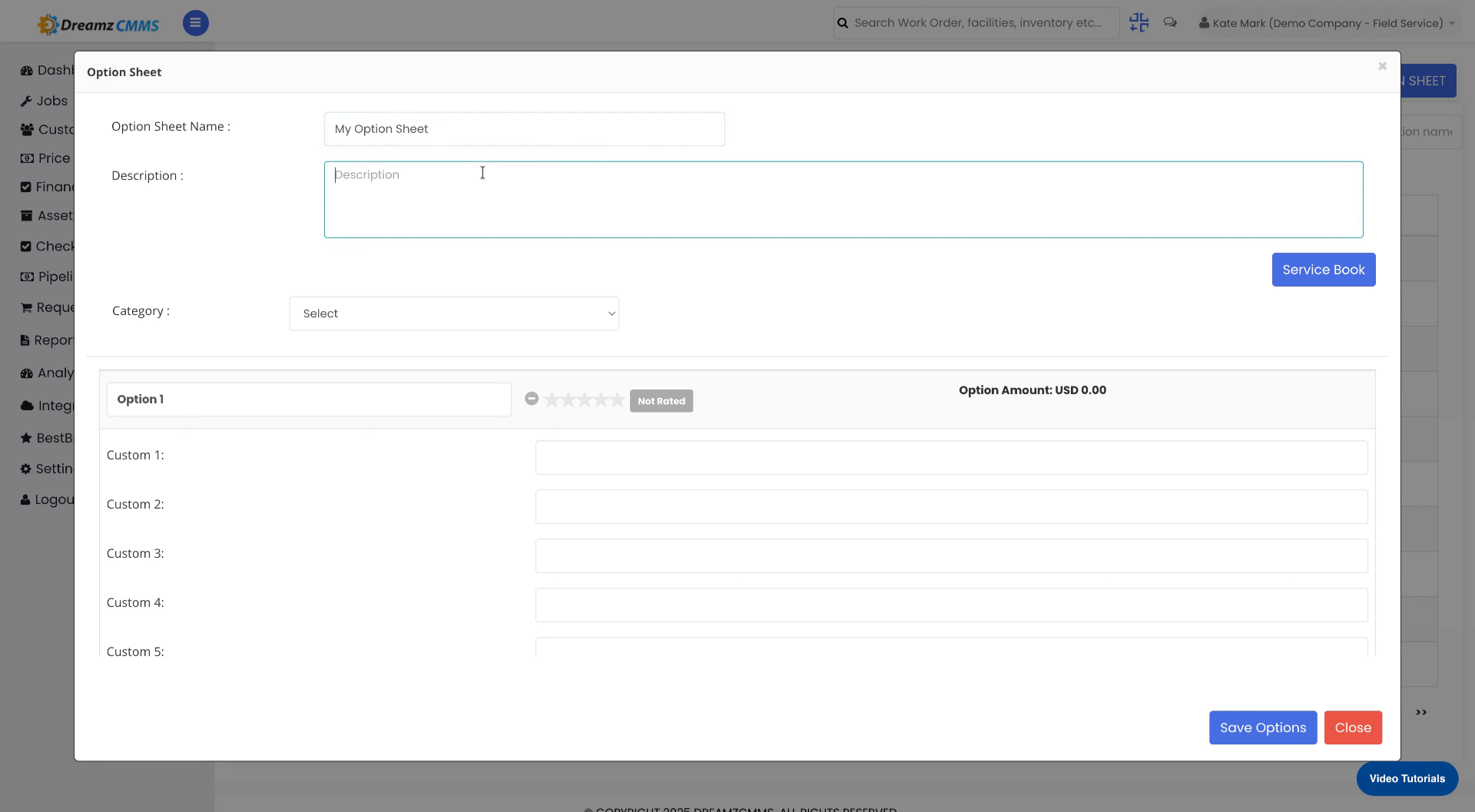
09
Open Appliance Selection
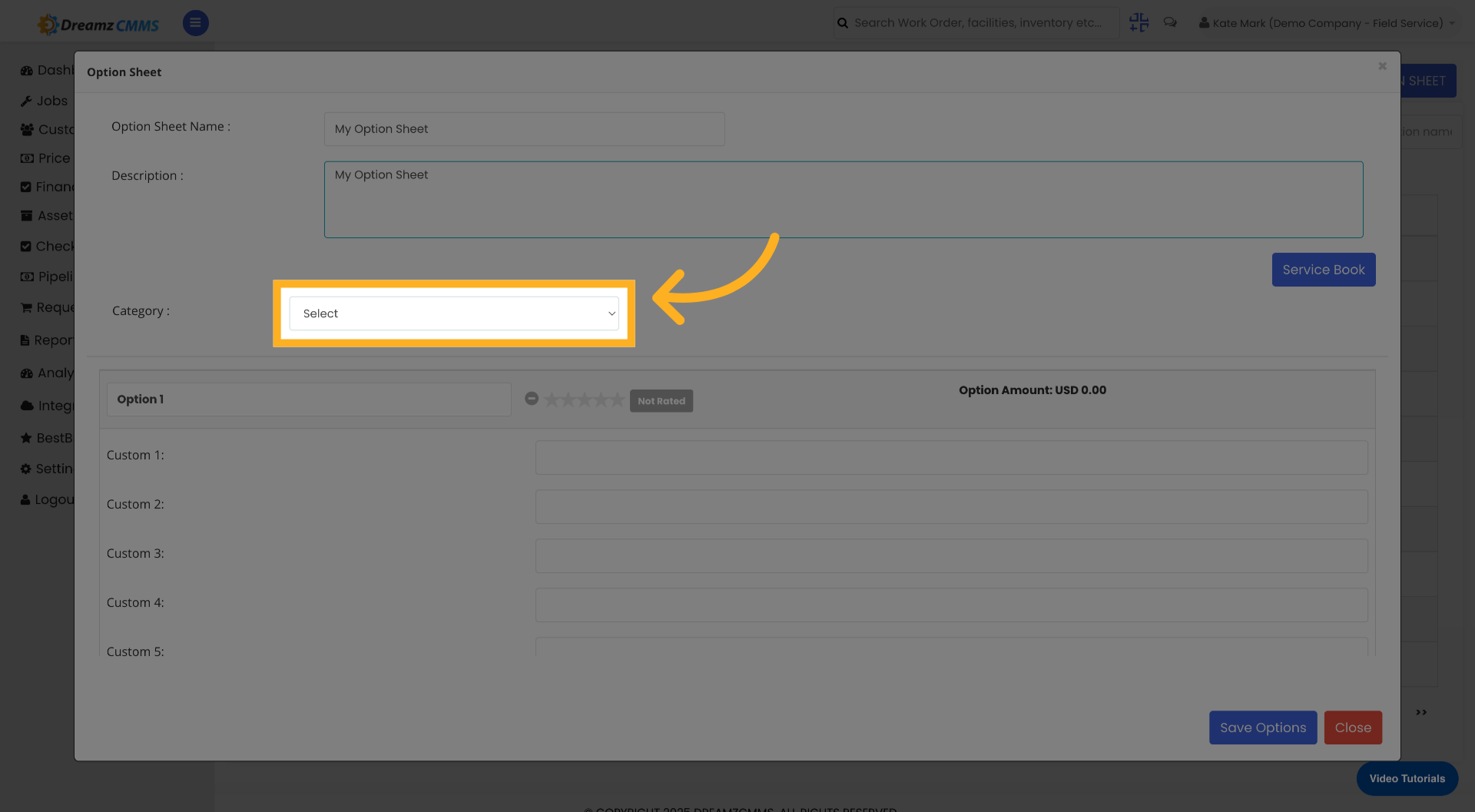
10
Specify Appliance or Tool
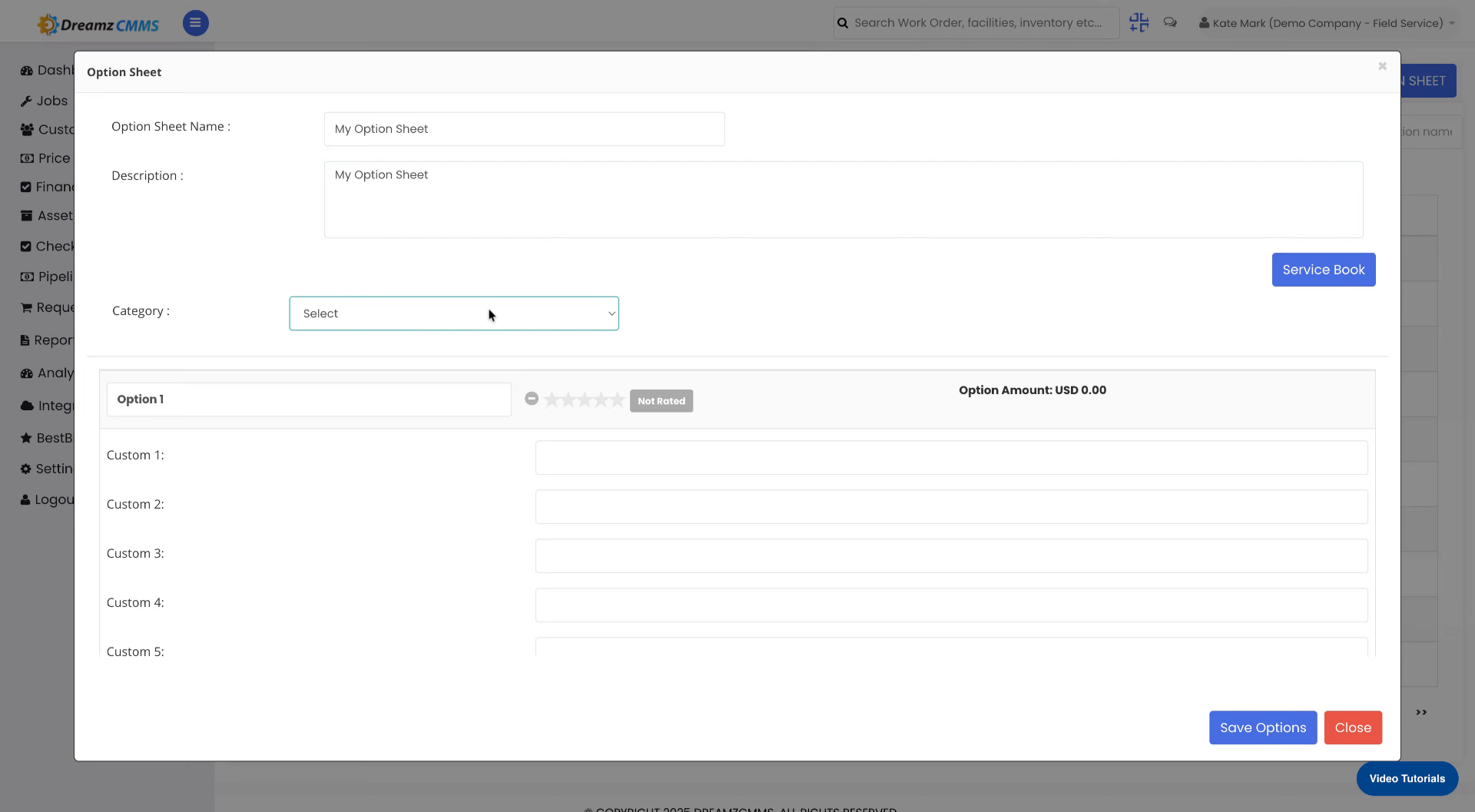
11
Access Additional Selection

12
Open Another Appliance Selection

13
Specify Additional Appliance or Tool

14
Add More Selections

15
Select First Option
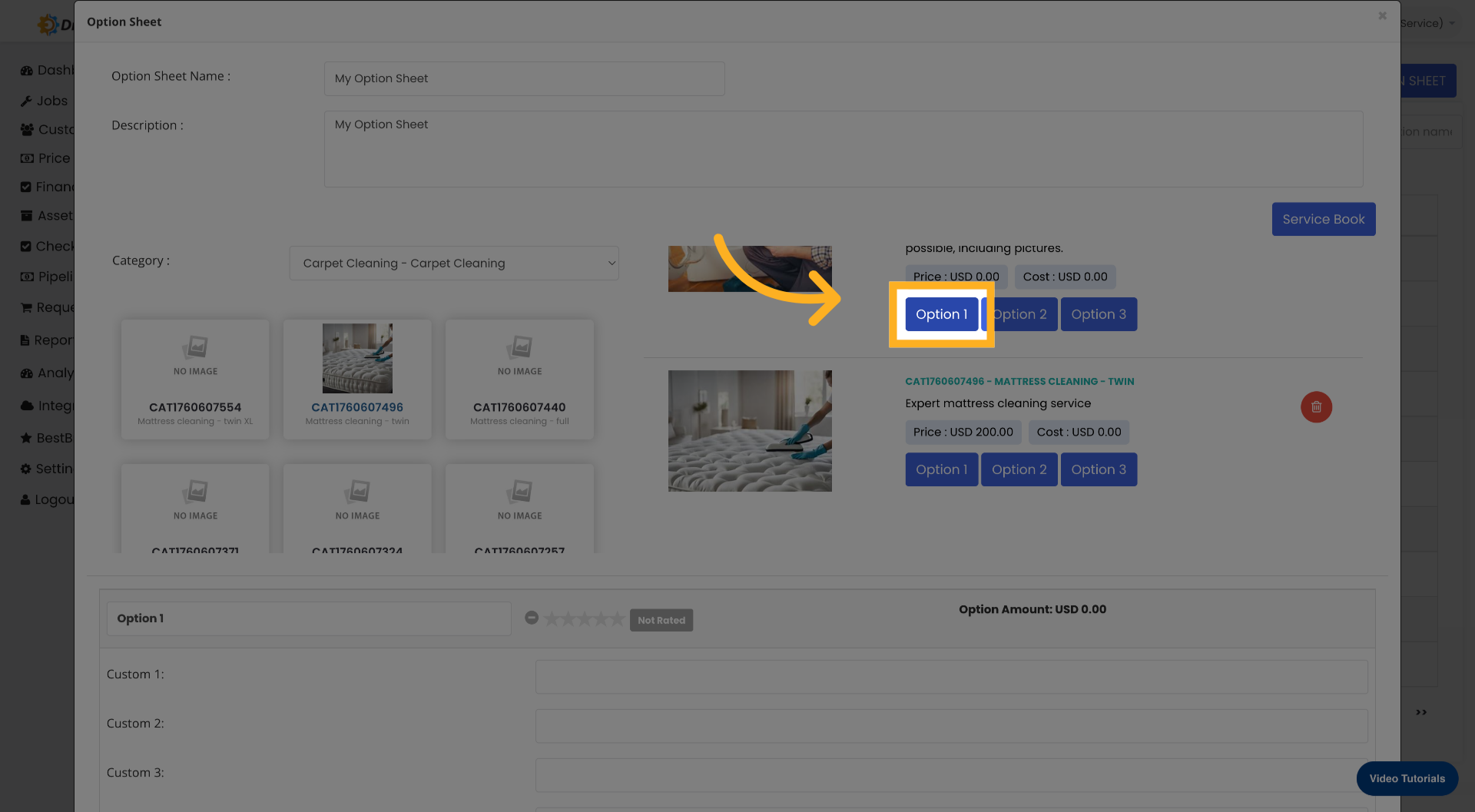
16
Select Second Option

17
Save Option Configurations
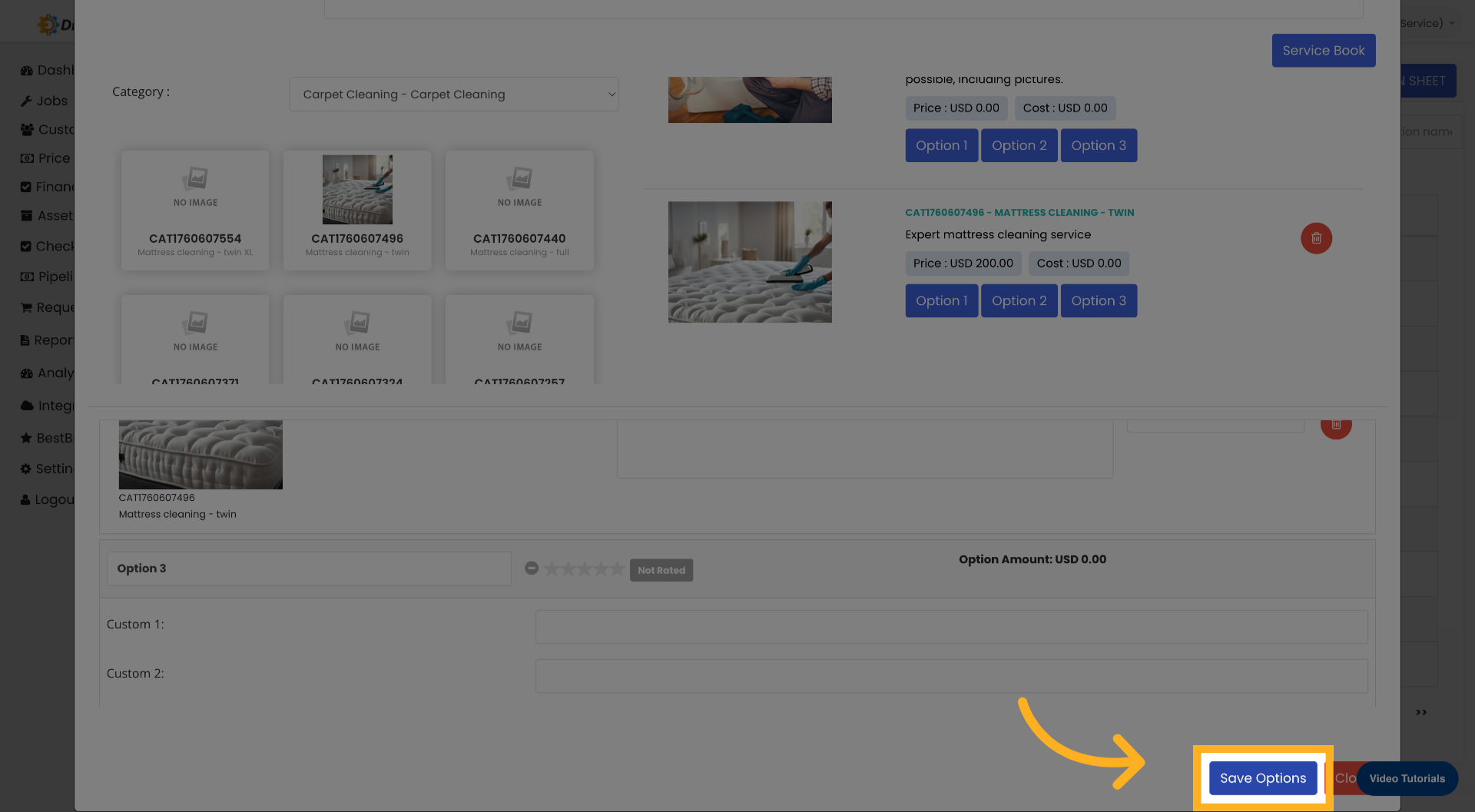
18
Close Option Sheet Editor

19
Open Additional Menu

20
Select Email Option Sheet

21
Open Email ID Field
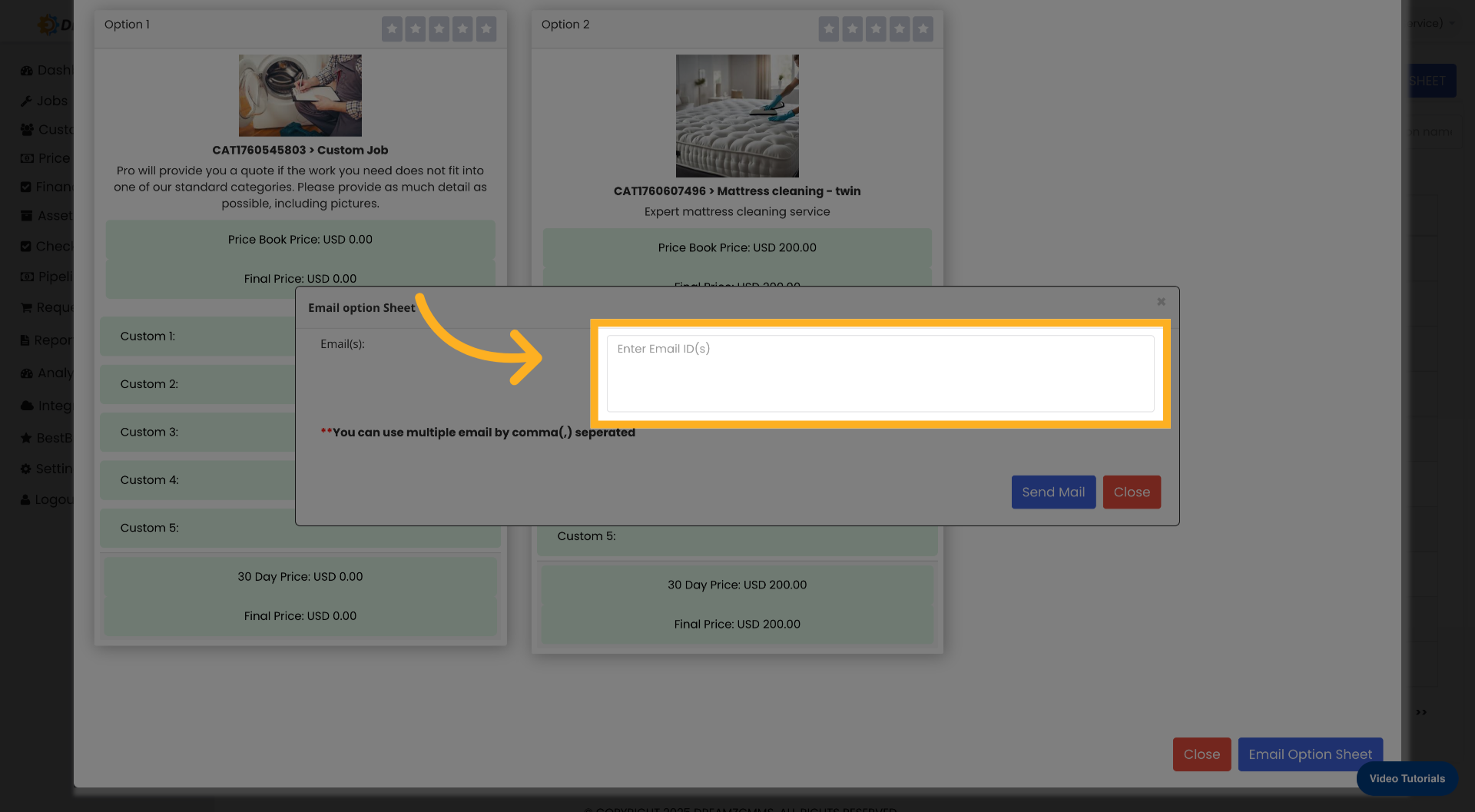
22
Enter Recipient Email Address
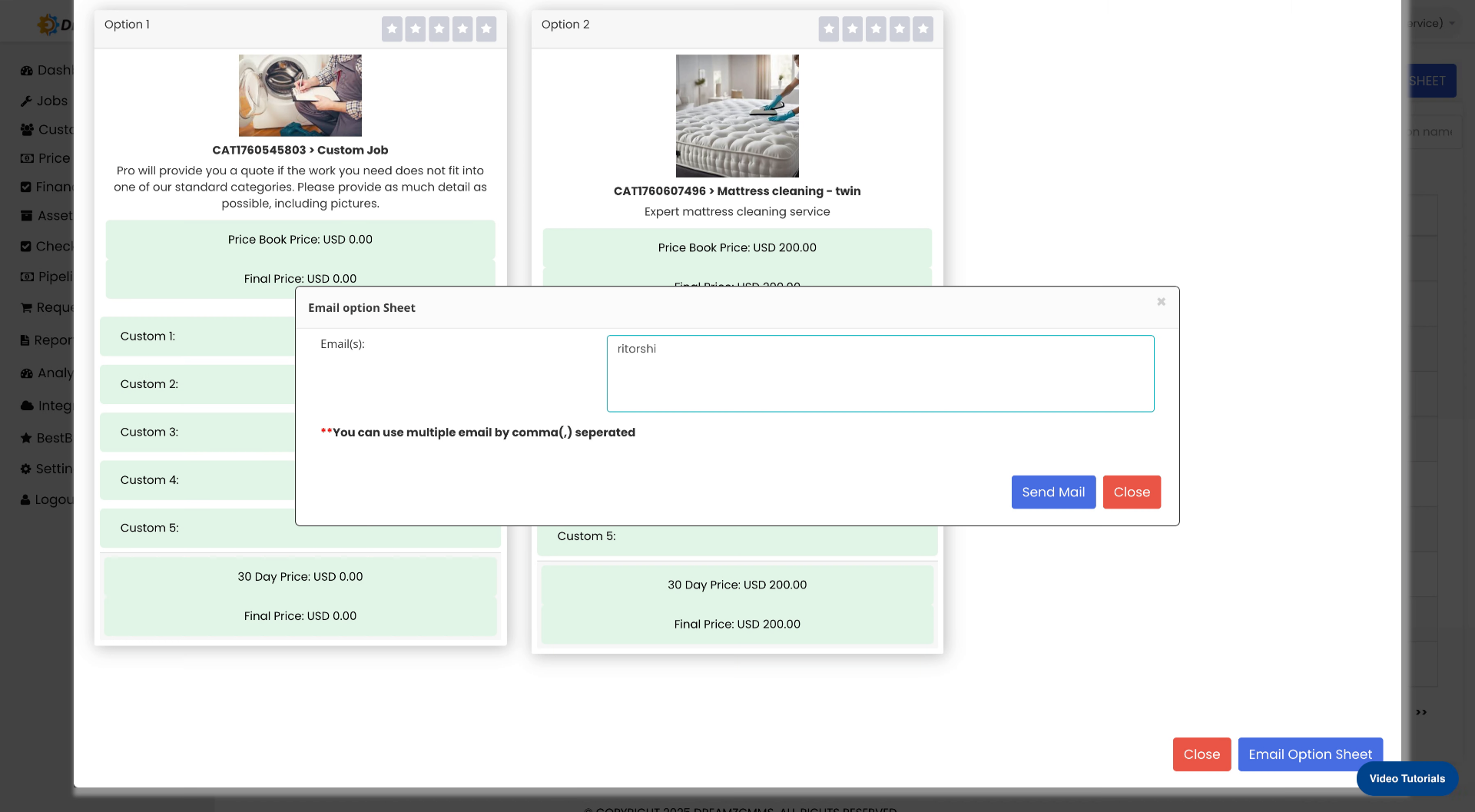
23
Send Option Sheet Email

24
Close Email Window

25
Exit Option Sheet Module

Was this article helpful?
That’s Great!
Thank you for your feedback
Sorry! We couldn't be helpful
Thank you for your feedback
Feedback sent
We appreciate your effort and will try to fix the article