Introduction
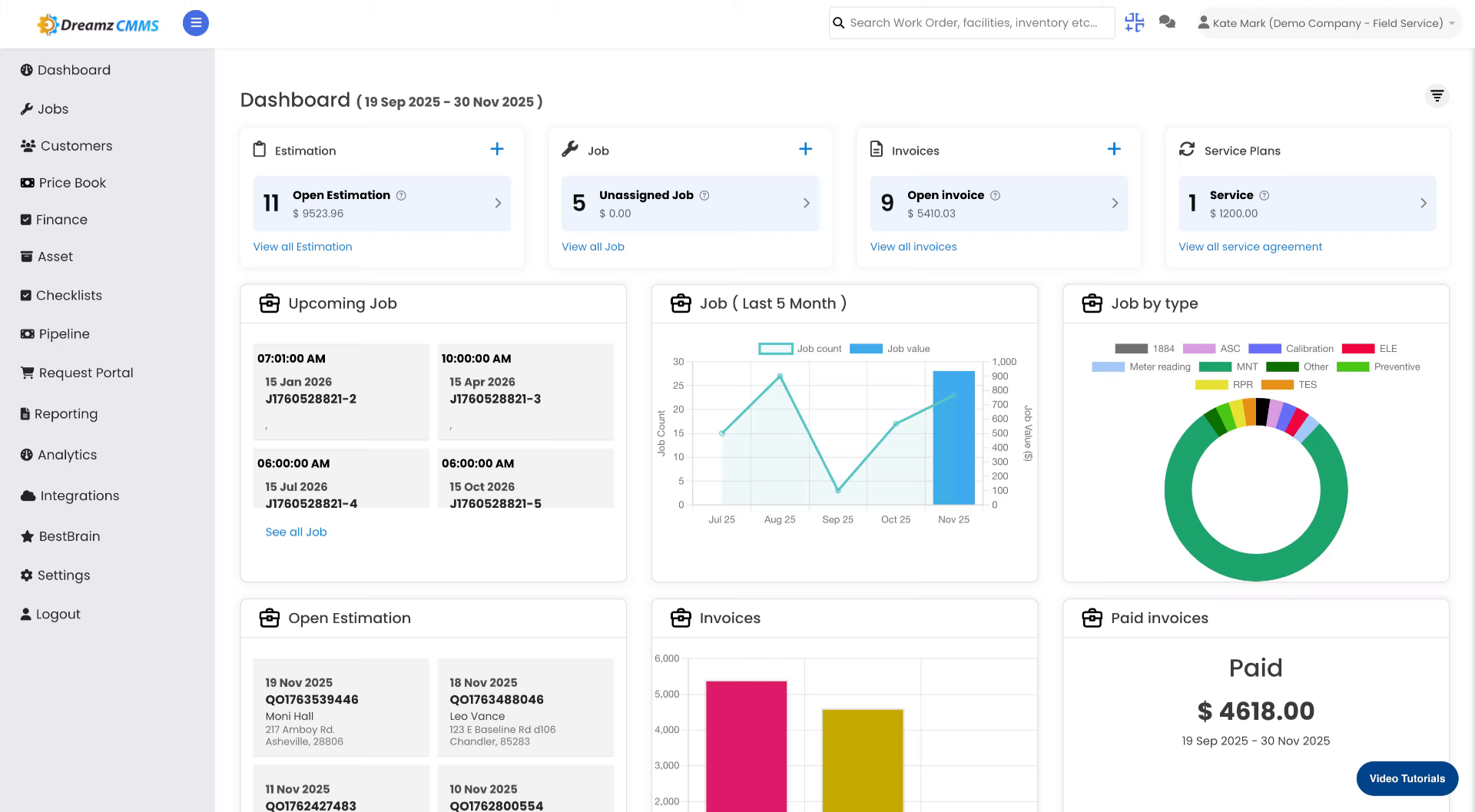
Video content
02
Navigate to Price Book
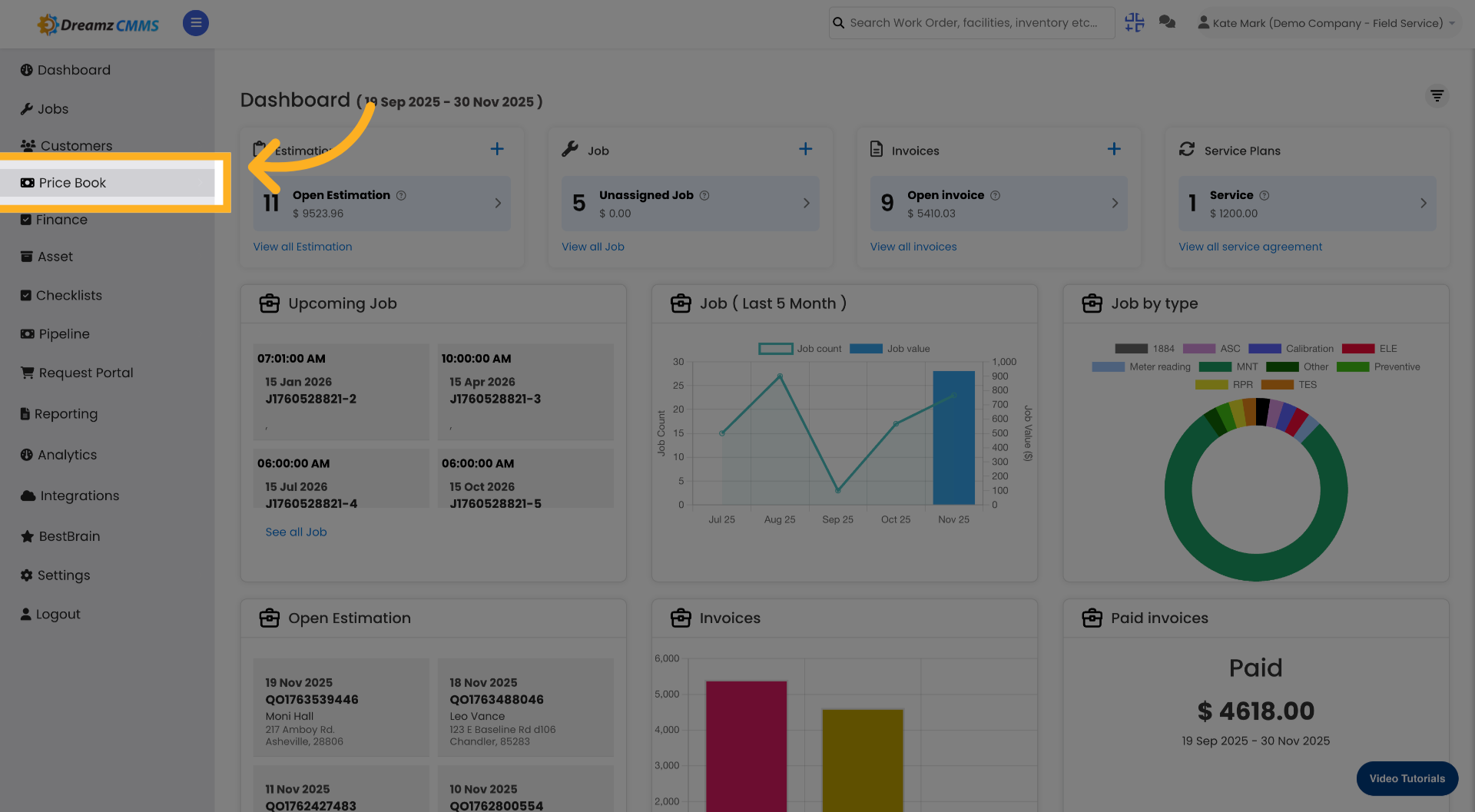
03
Open Estimate Template

04
Add New Service Template

05
Select Template Name Field

06
Enter Template Name
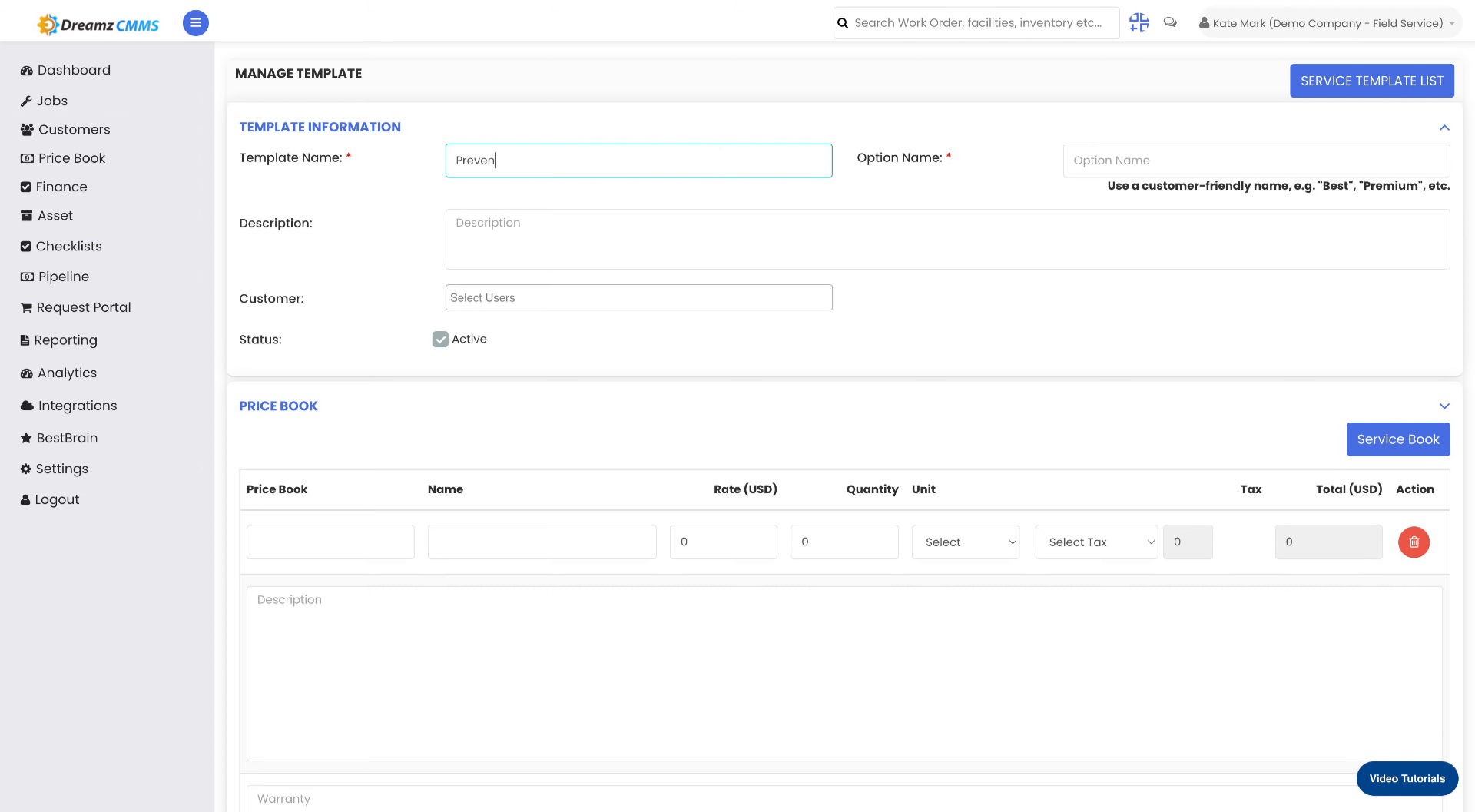
07
Select Option Name Field

08
Enter Option Name
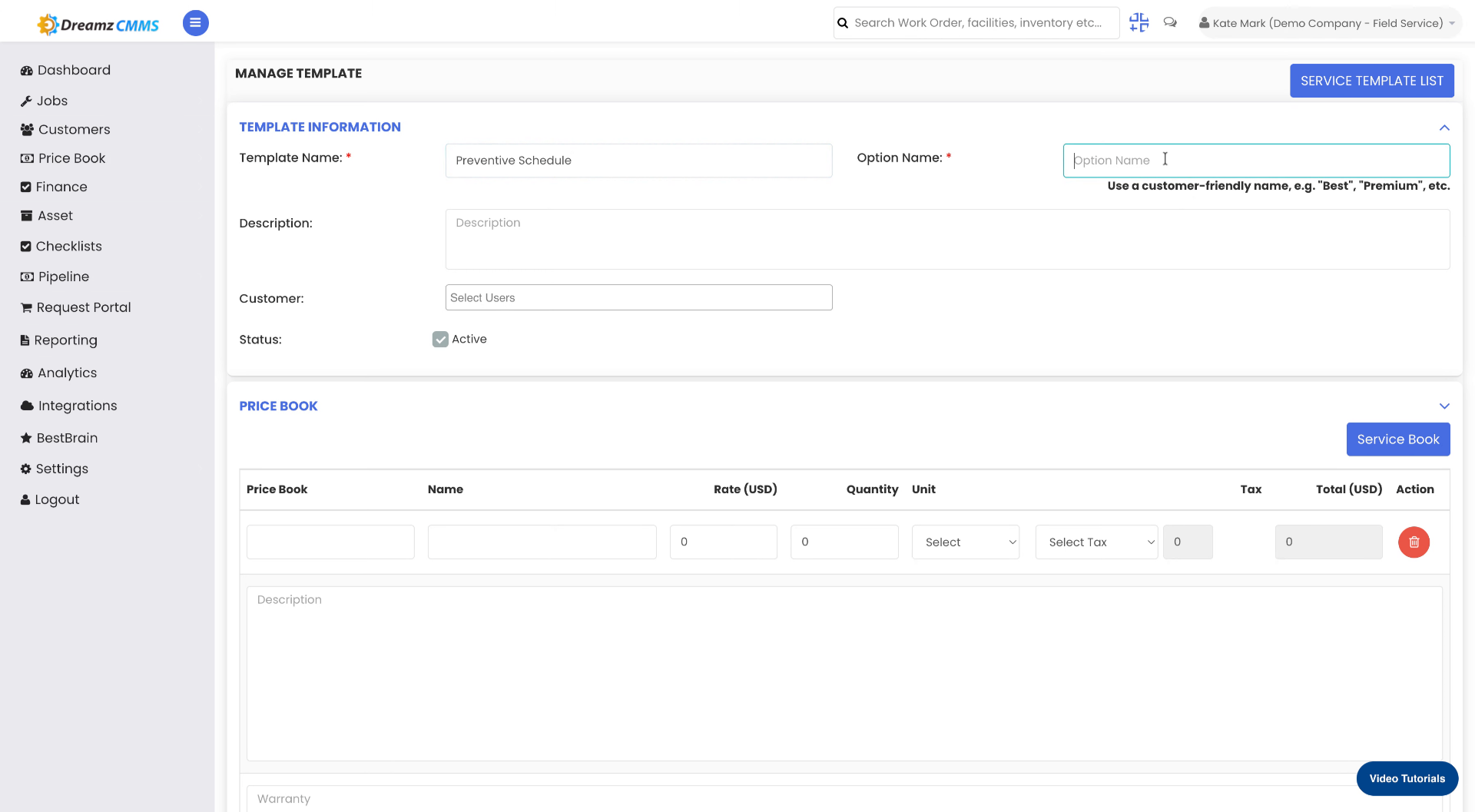
09
Select Description Field

10
Enter Description
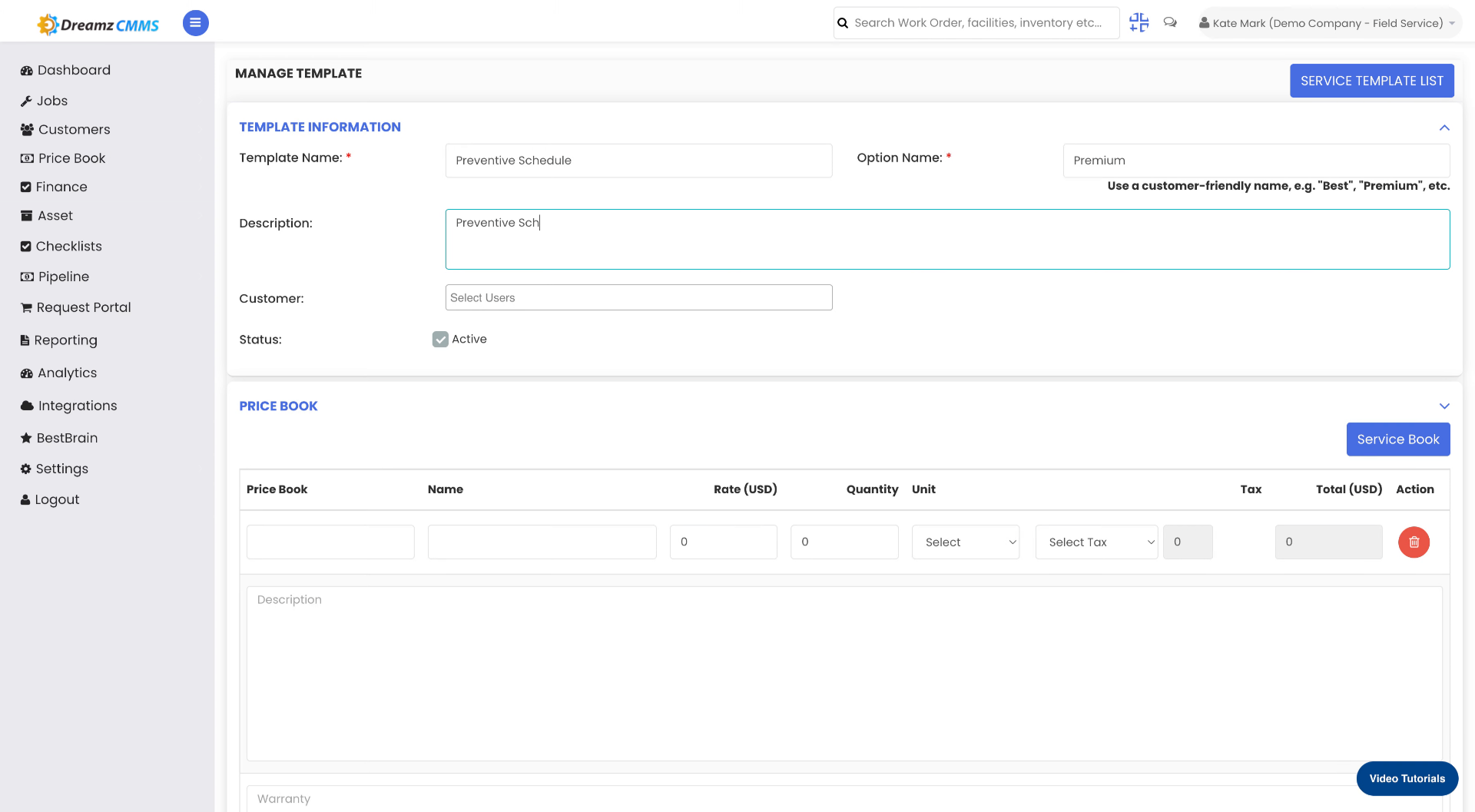
11
Click Search Button
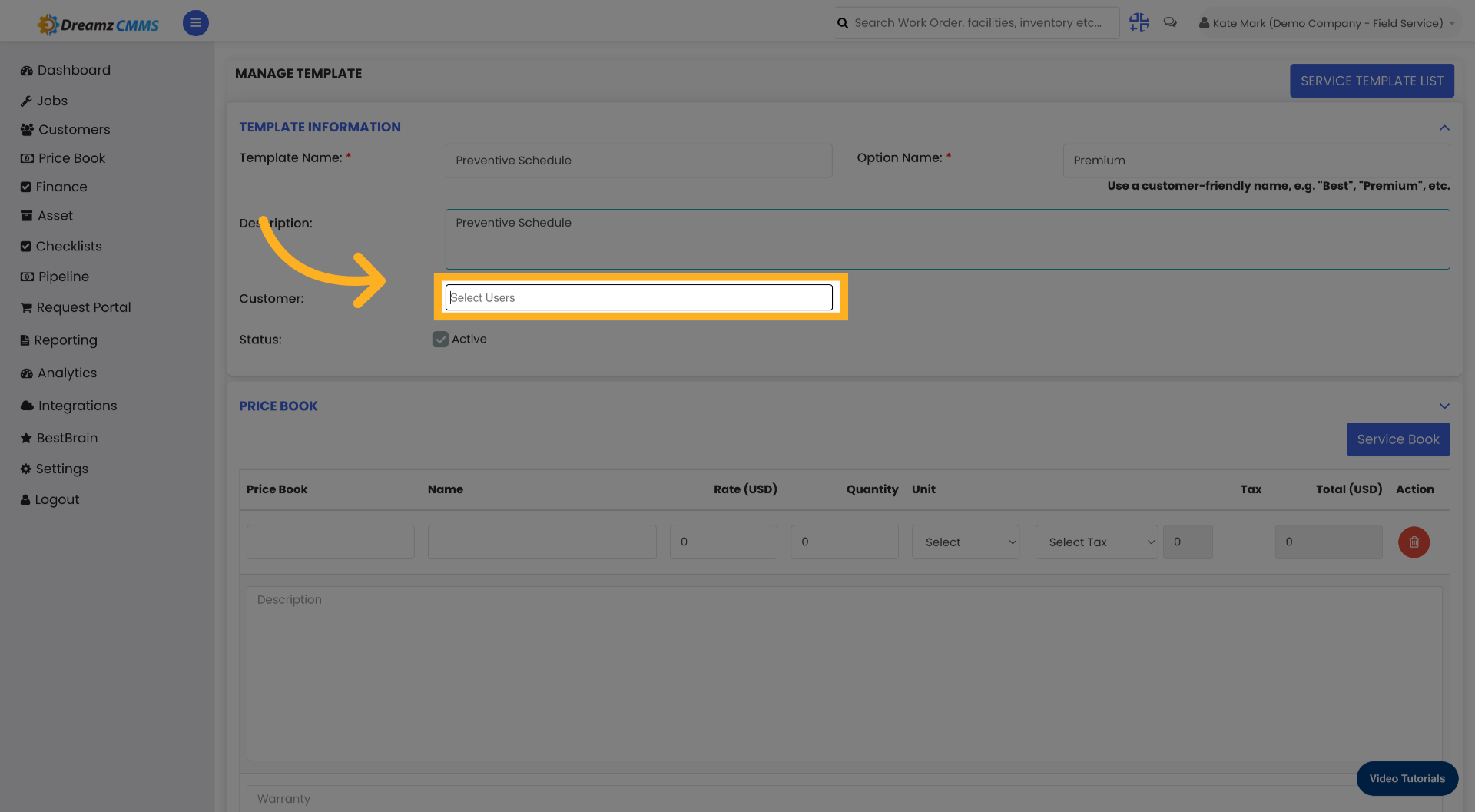
12
Enter Search Term

Video content
13
Select the user from the dropdown
14
Click to Add Service
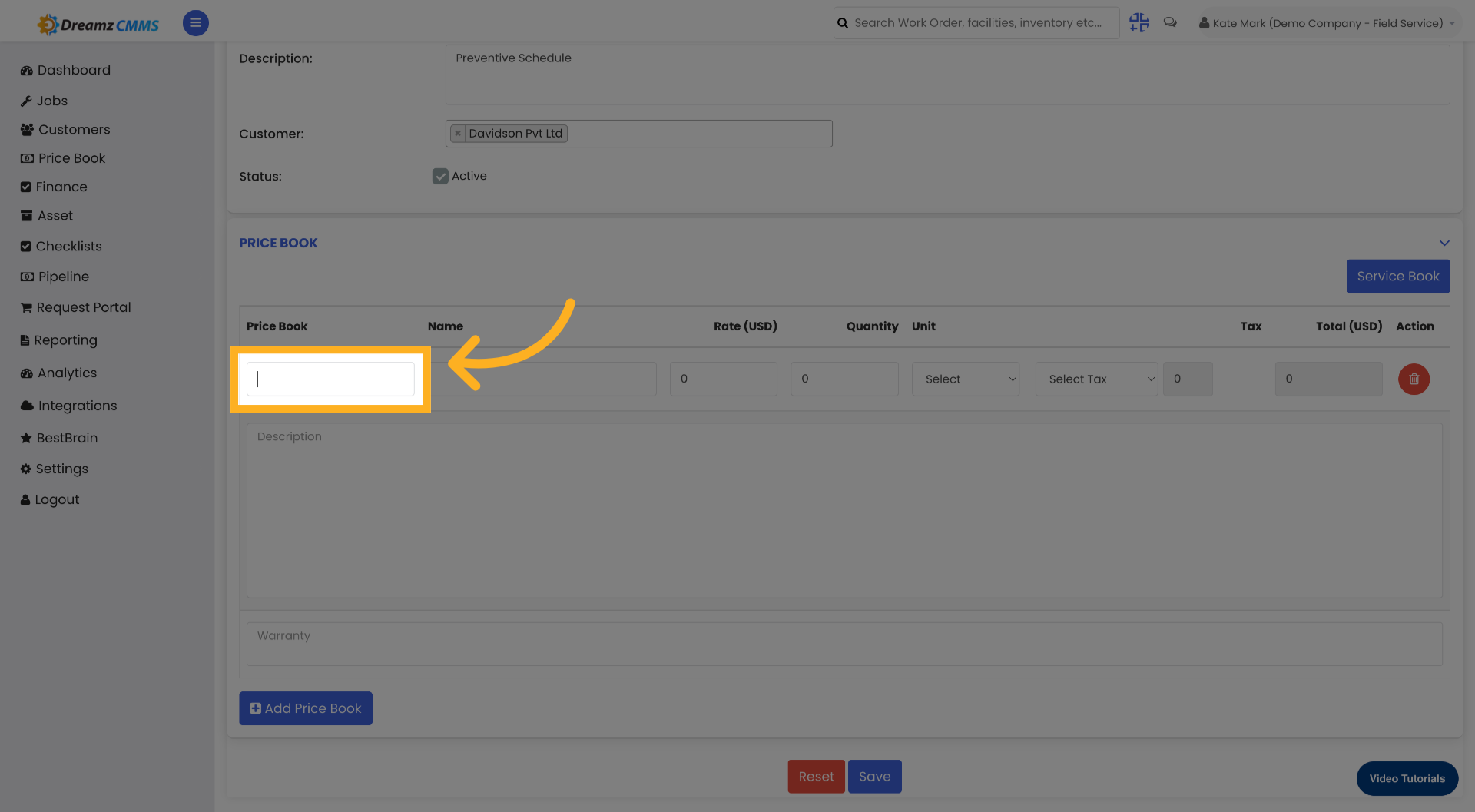
15
Enter Service Category
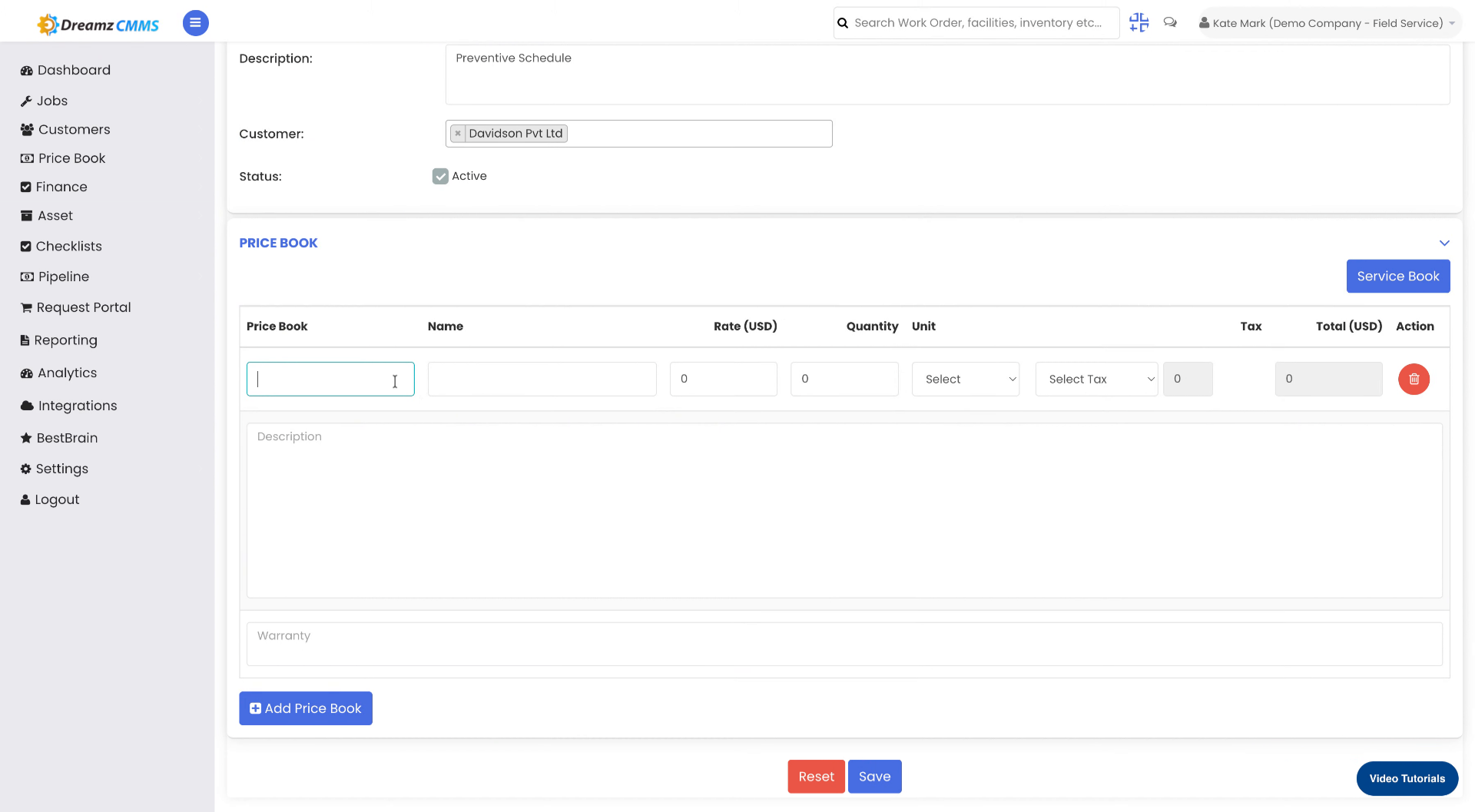
16
Click "CAT00005 Repairing Service
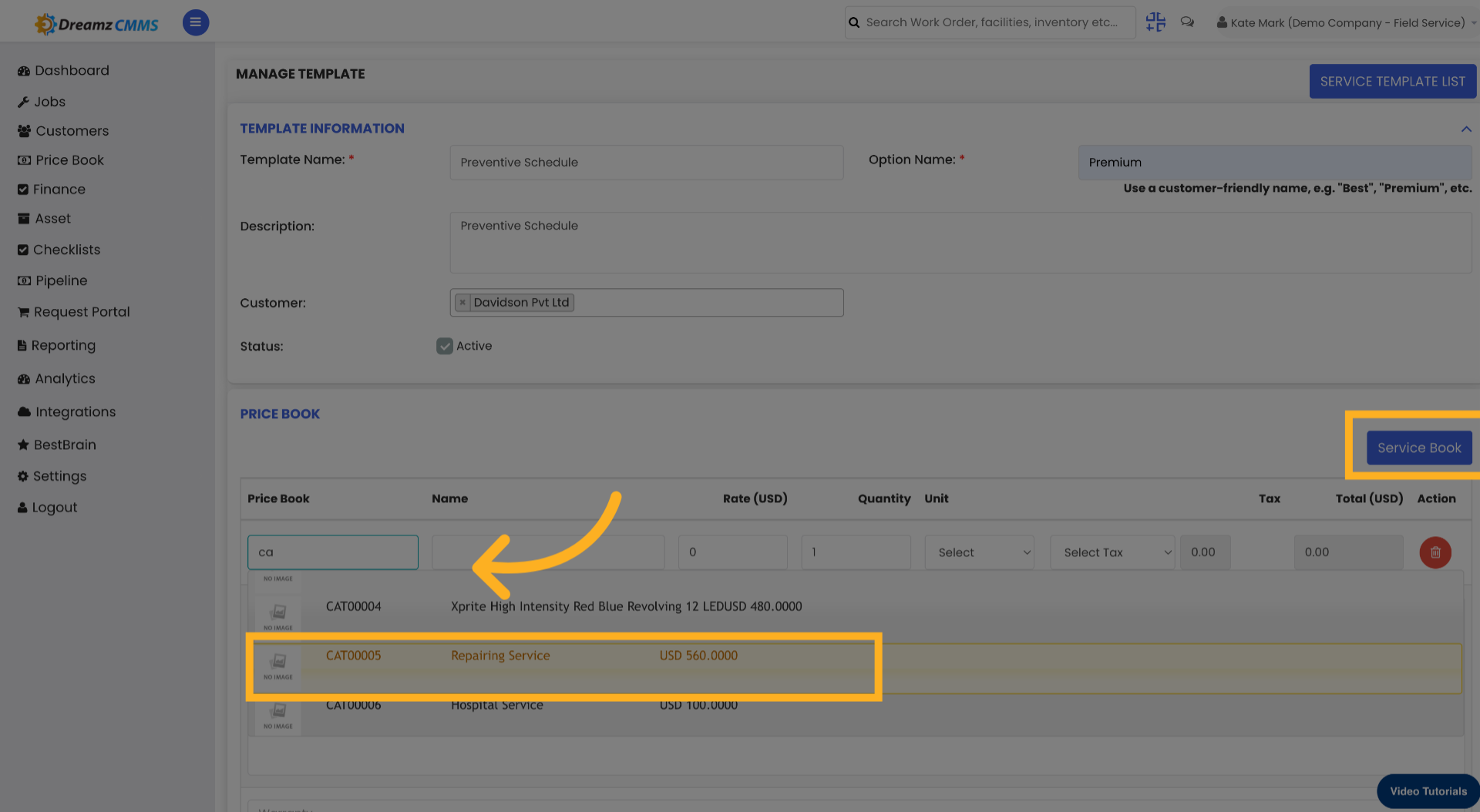
17
Save Service Template
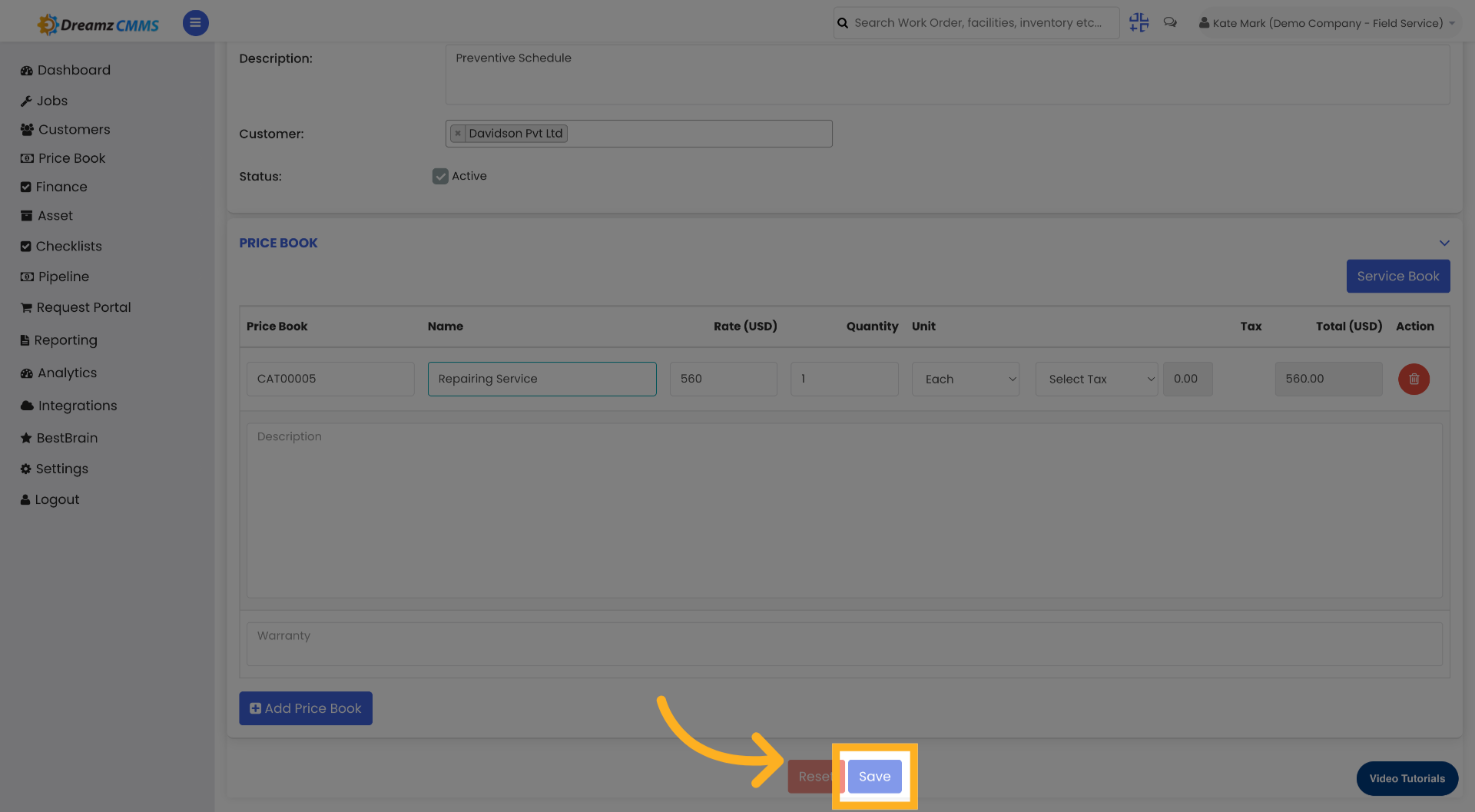
18
Open Service Template List
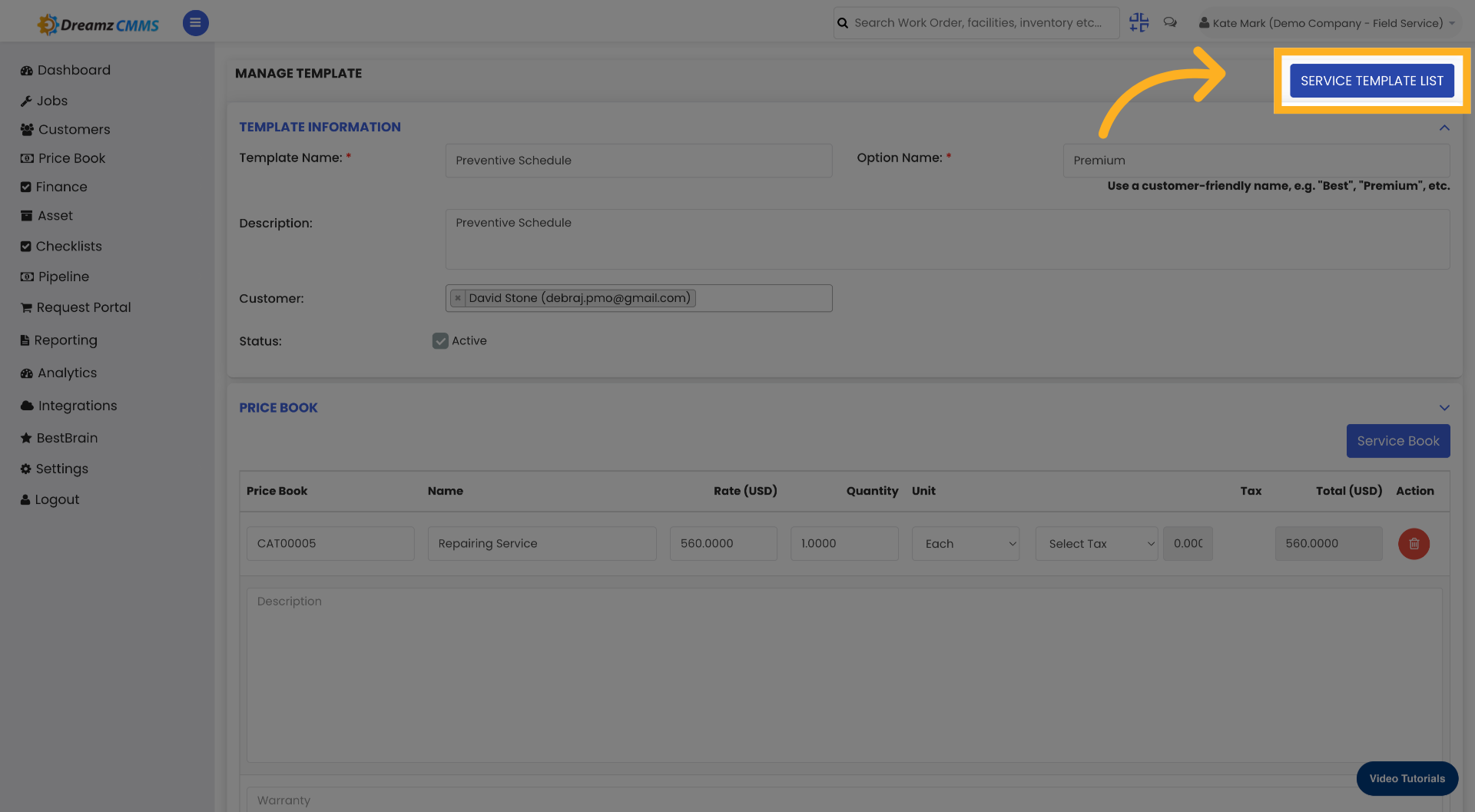
19
Select Template from List

20
Close Template Window
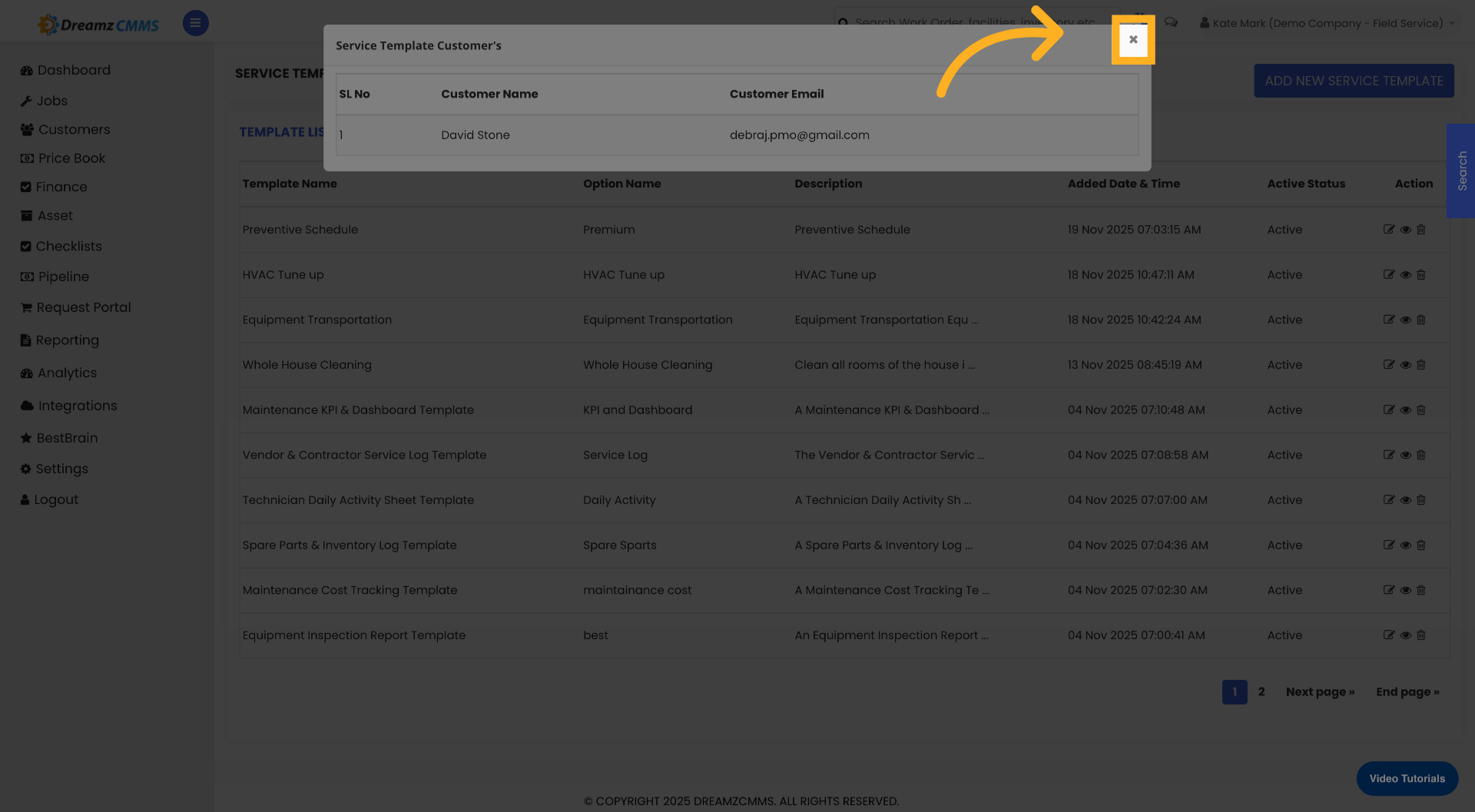
Was this article helpful?
That’s Great!
Thank you for your feedback
Sorry! We couldn't be helpful
Thank you for your feedback
Feedback sent
We appreciate your effort and will try to fix the article