Introduction

03
Open Services and Materials
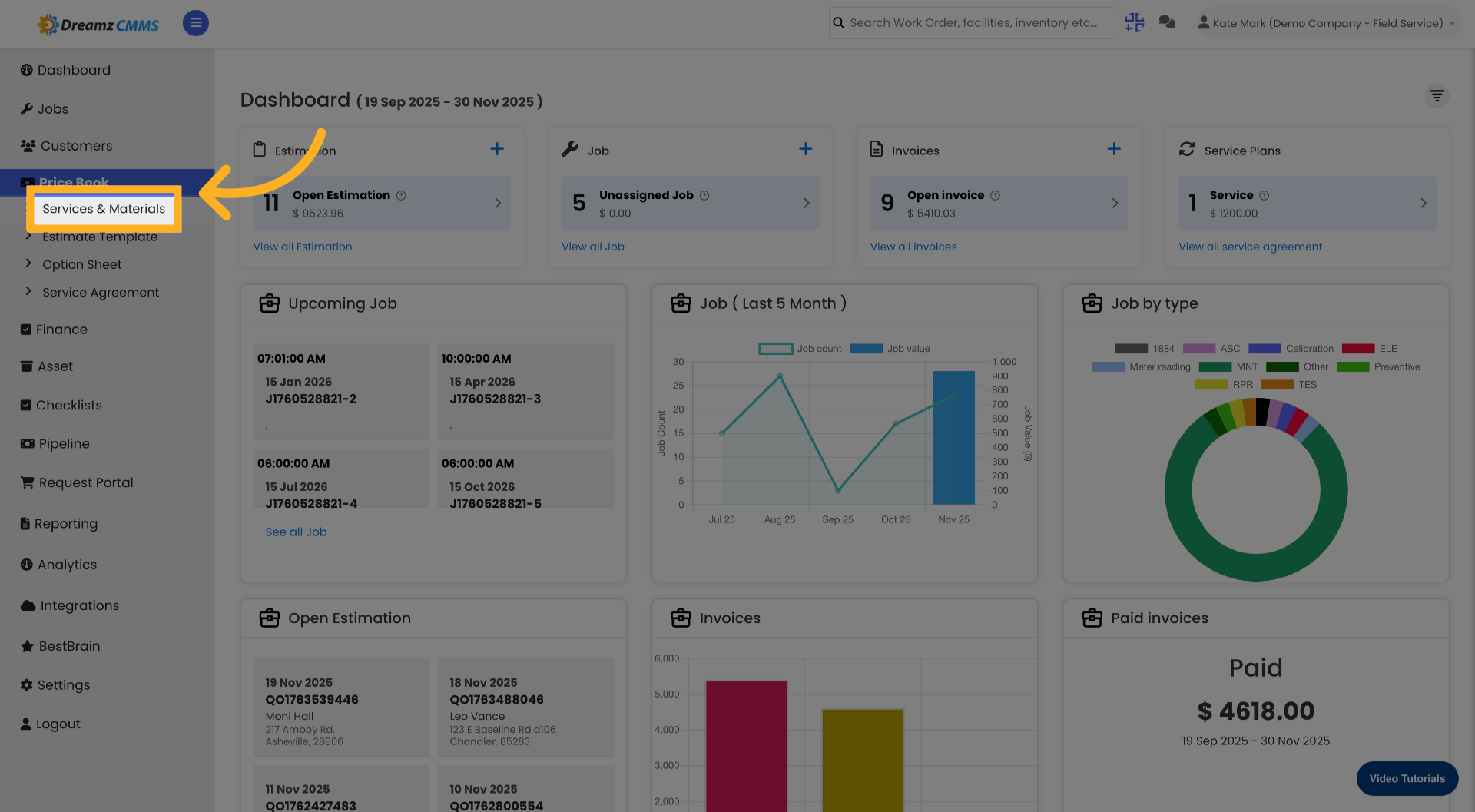
04
Create New Price Book
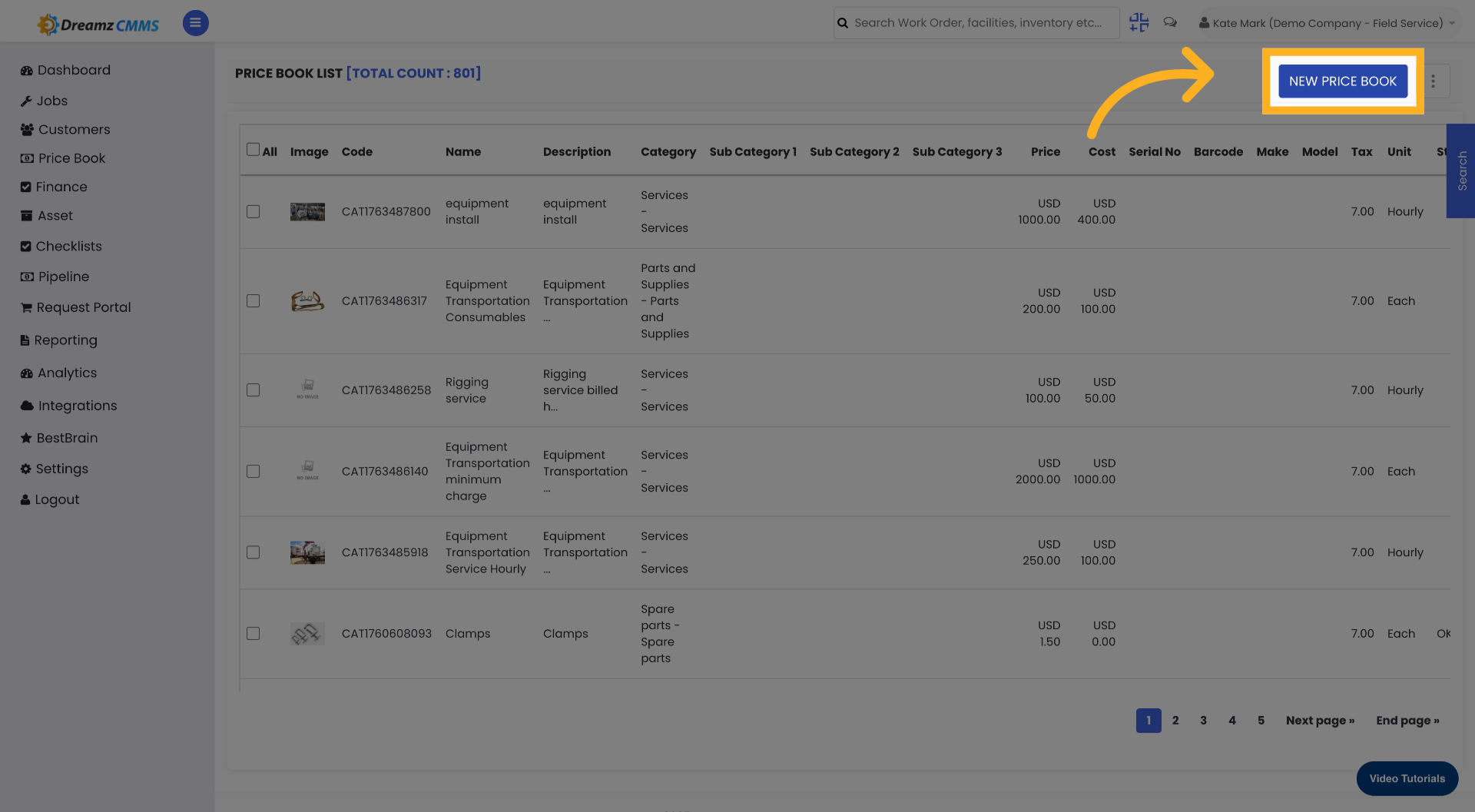
05
Select Price Book Status
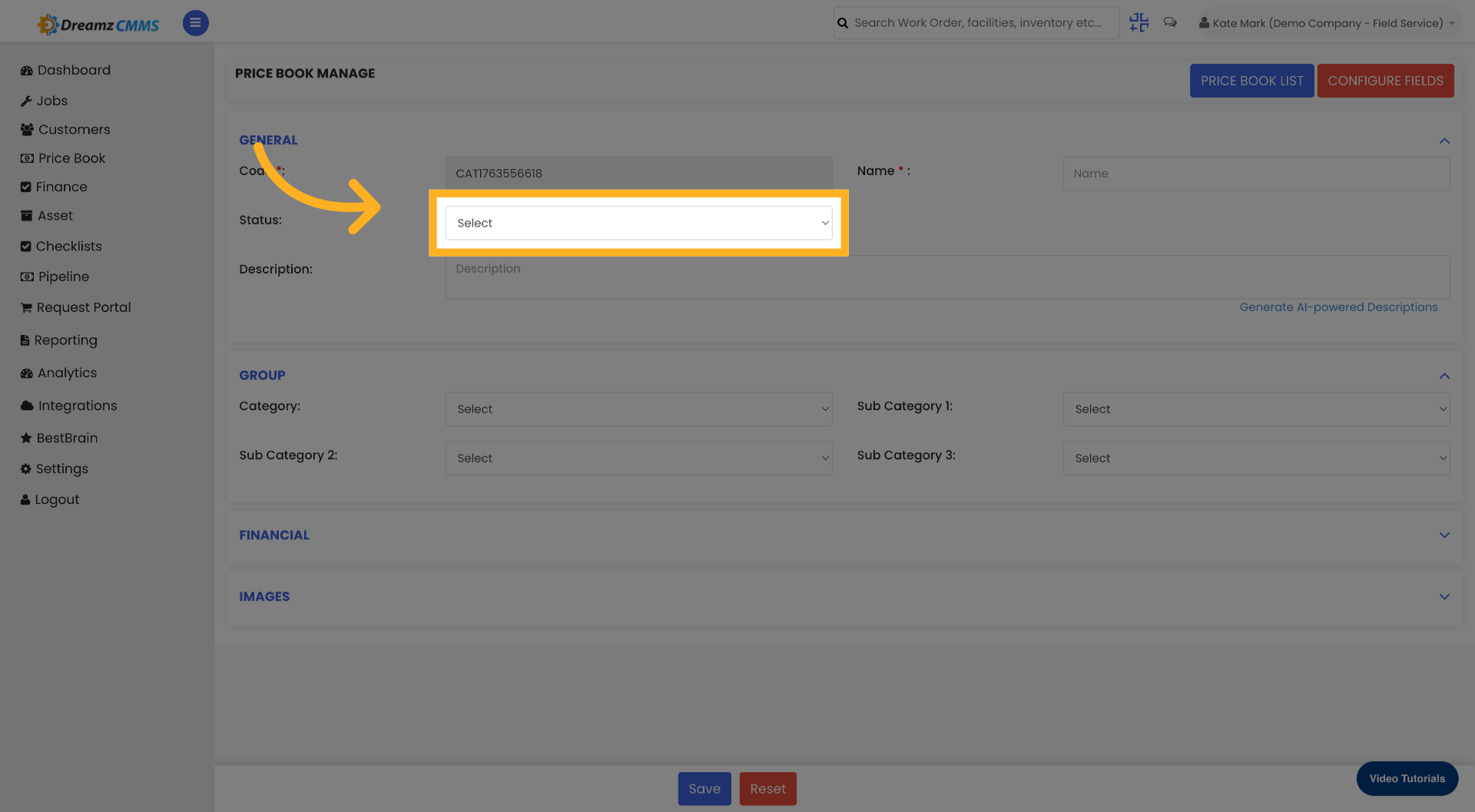
06
Access Name Field
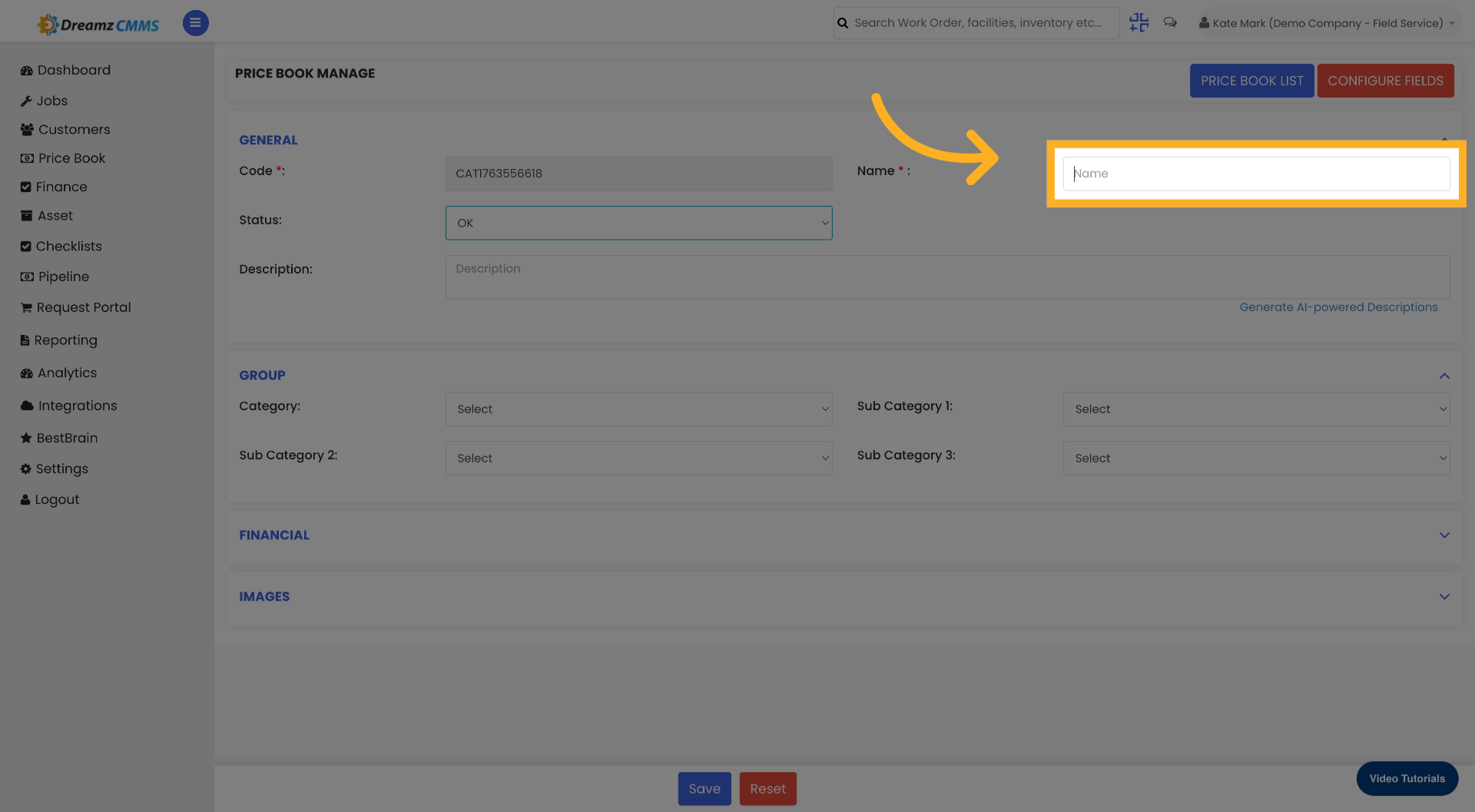
07
Enter Price Book Name

08
Choose Category

09
Specify Category
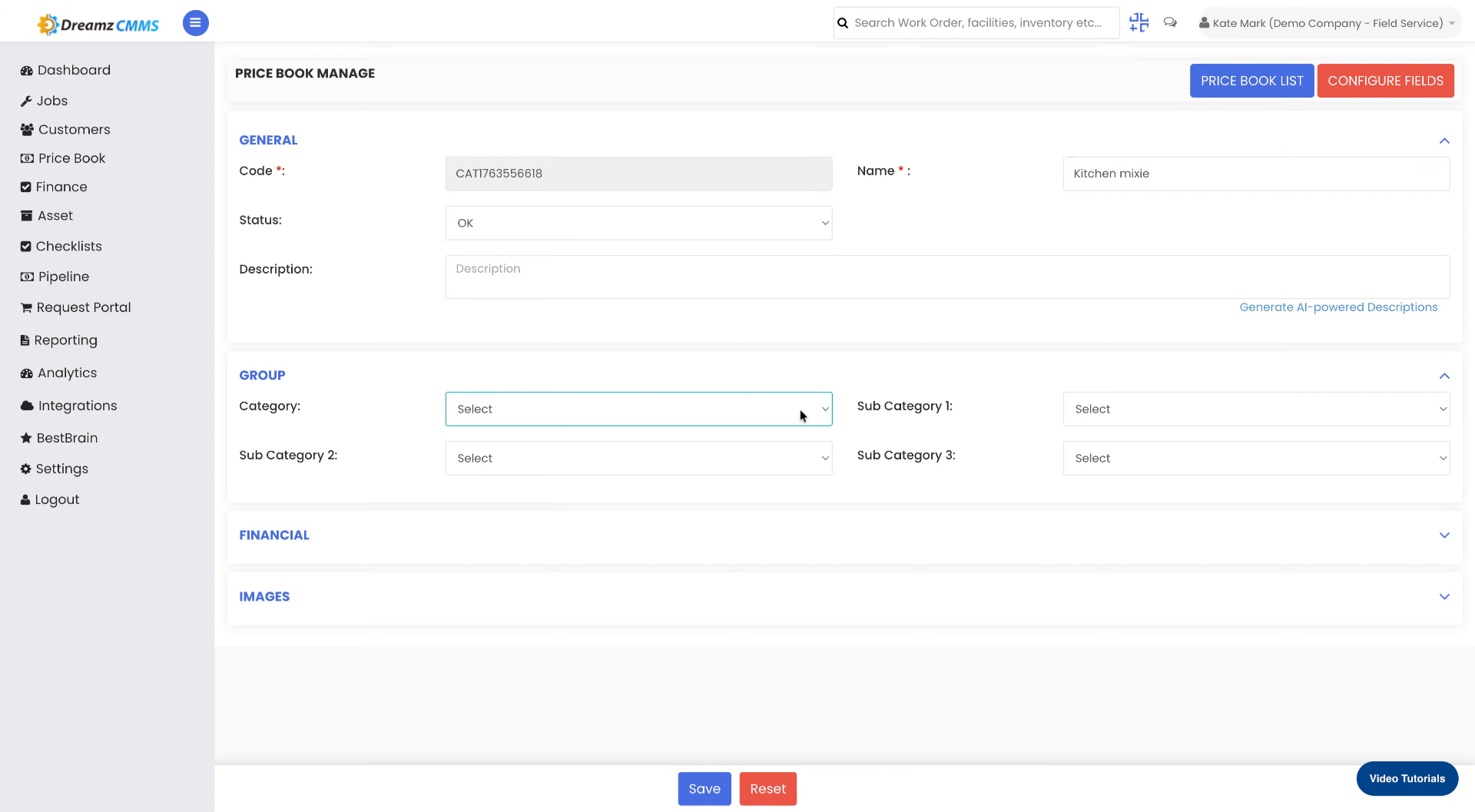
10
Select Service Type
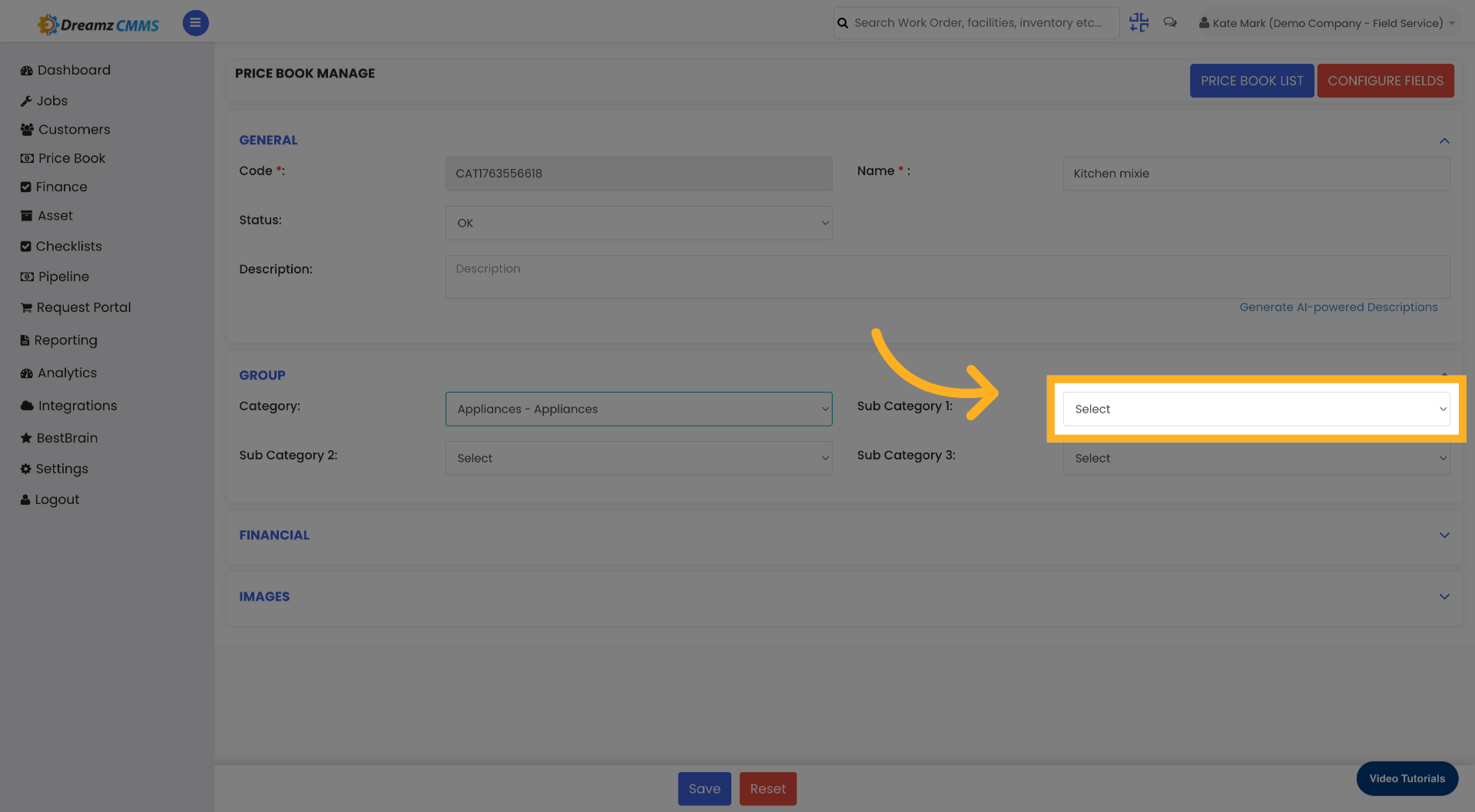
11
Define Service Type
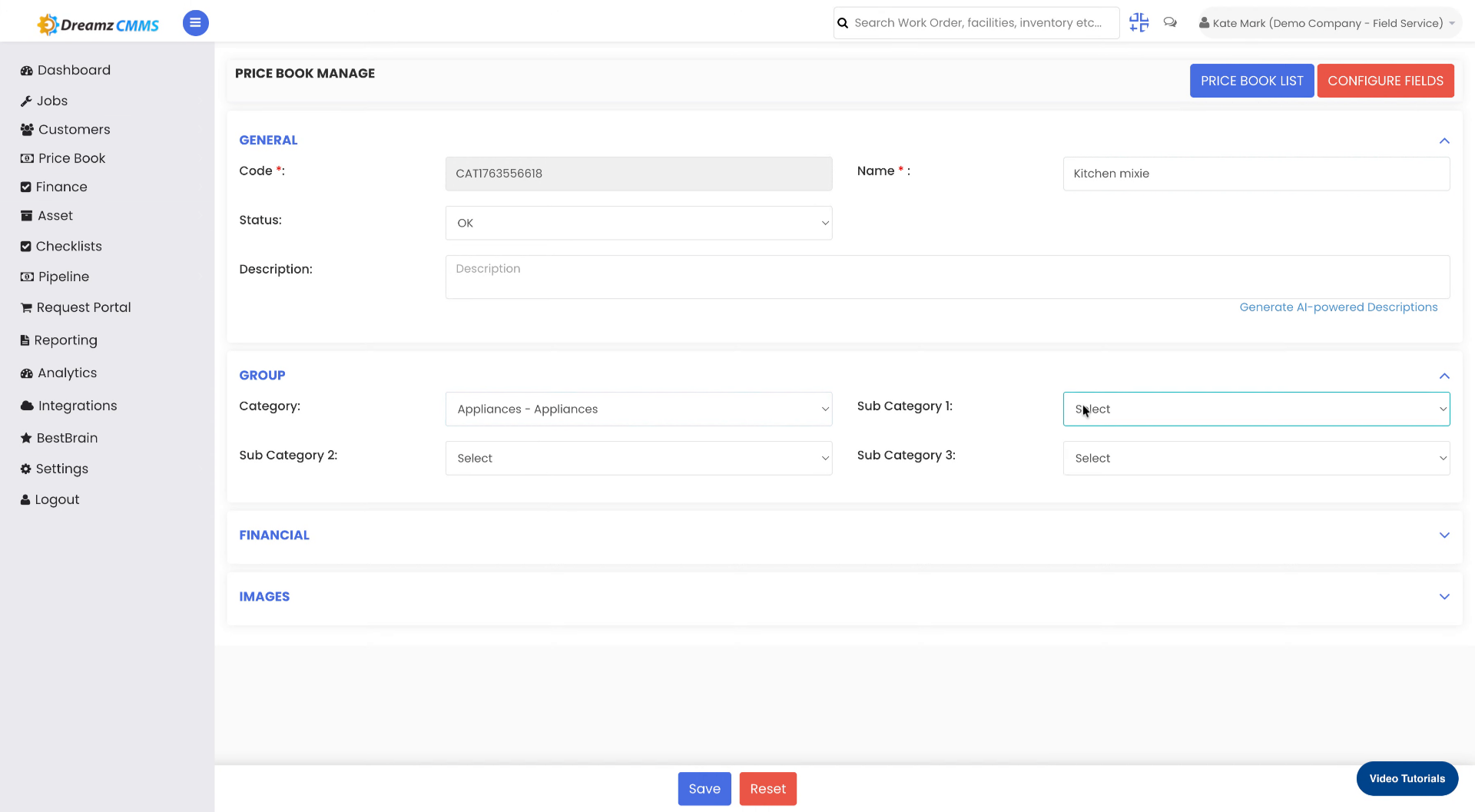
12 Fill up the financial tab with the details
In this Tab fill up the necessary details likes Price, cost Unit etc.

13
Save Price Book
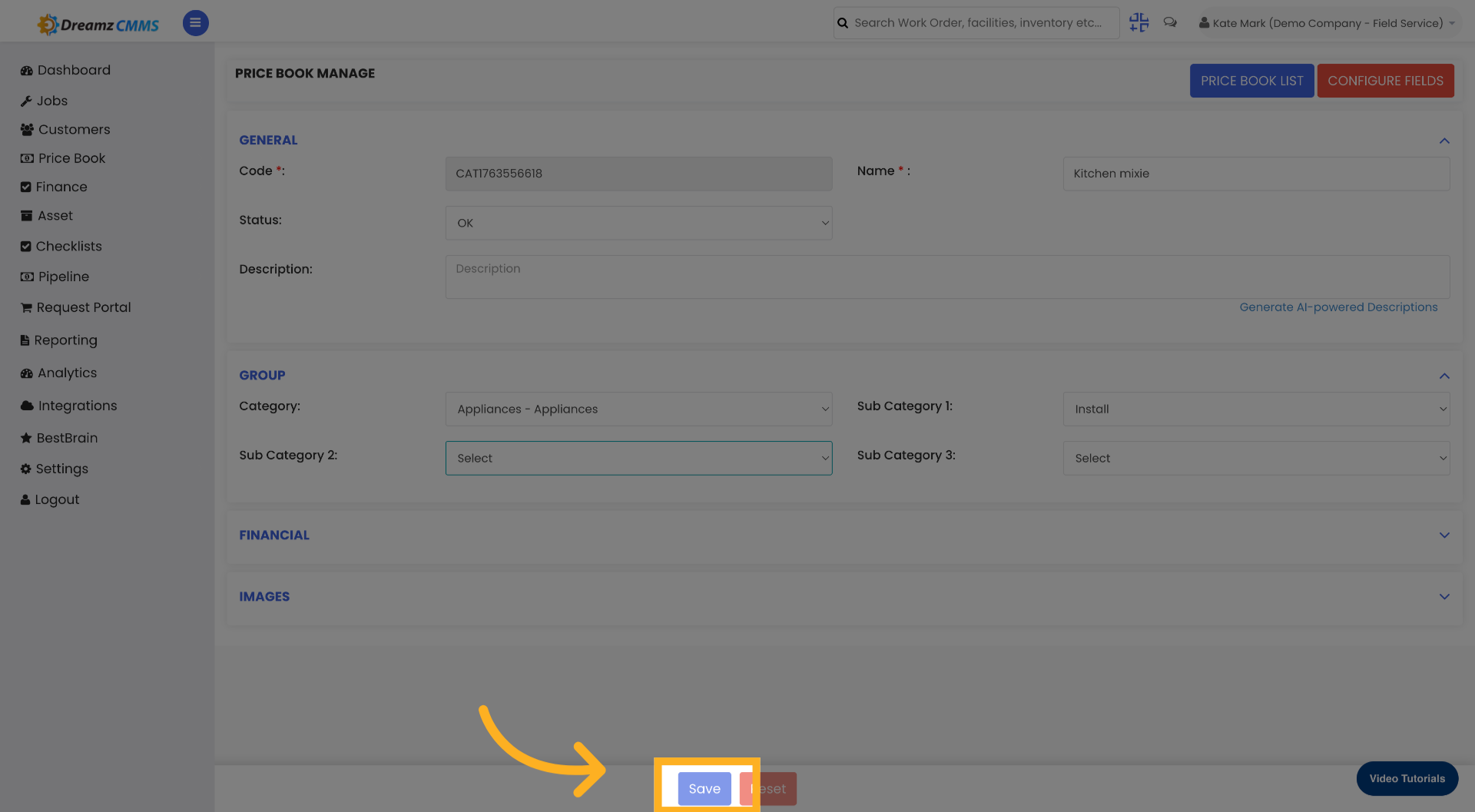
14
View Price Book Details

15
Display QR Code
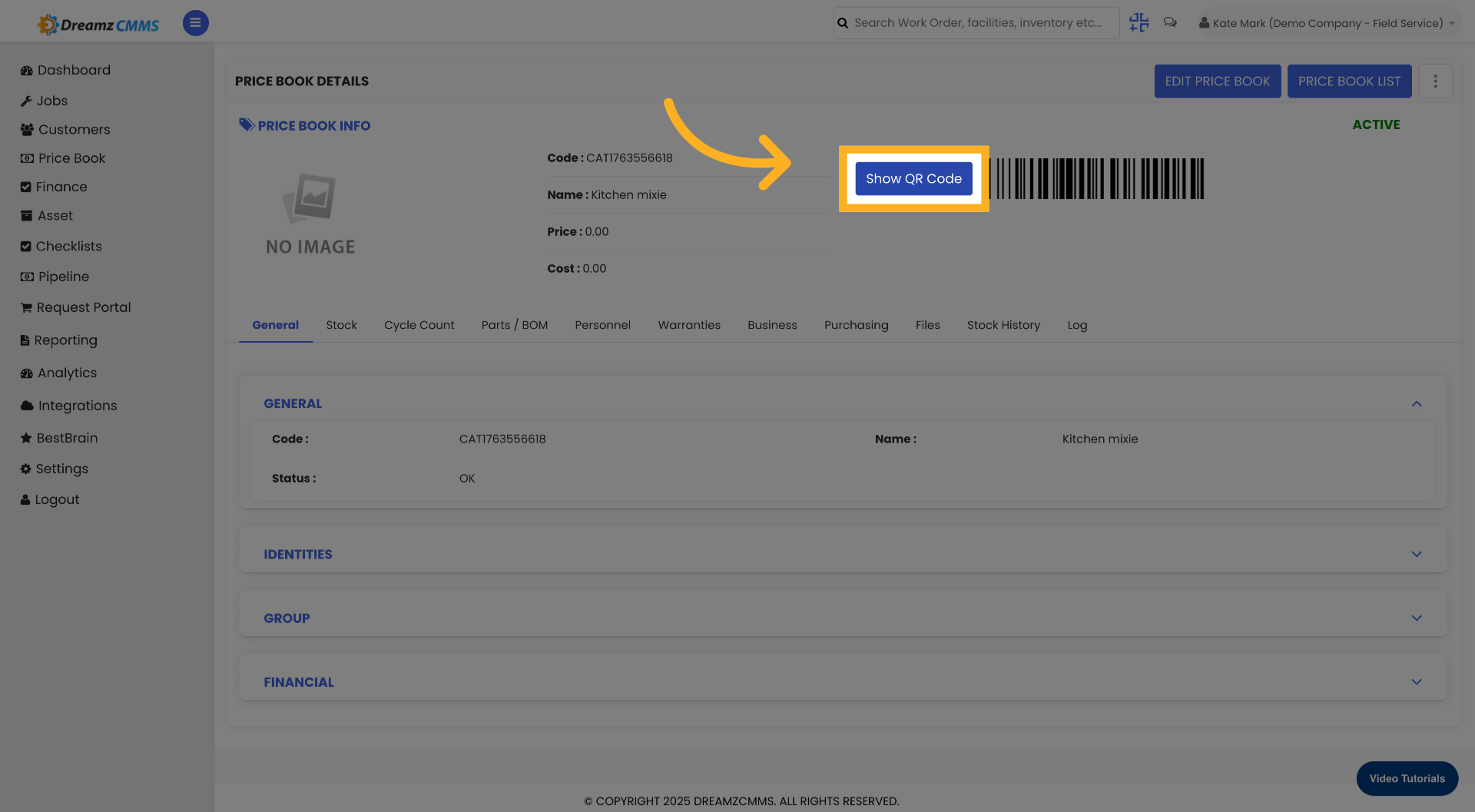
16
Close QR Code View
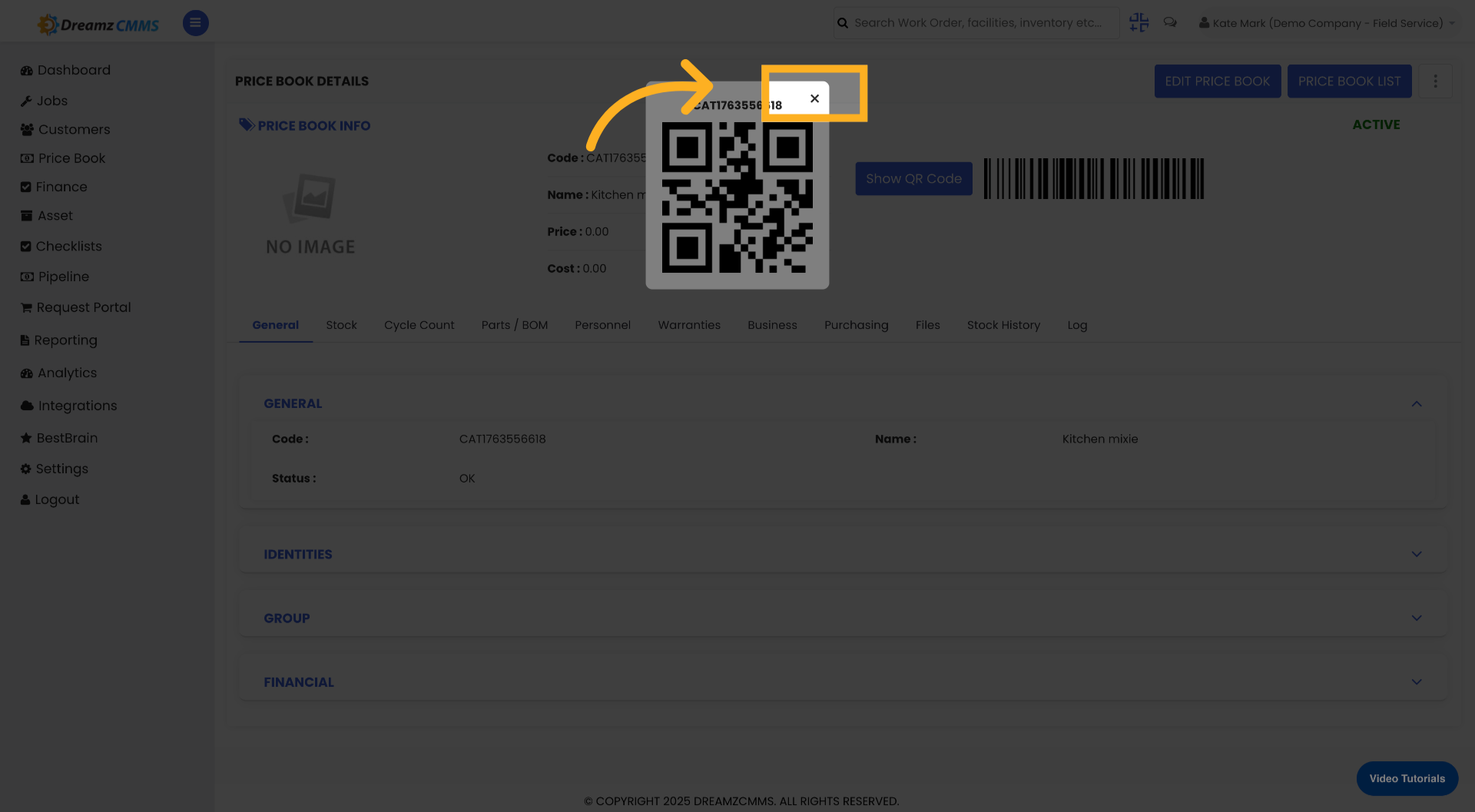
17
Click Price Book List
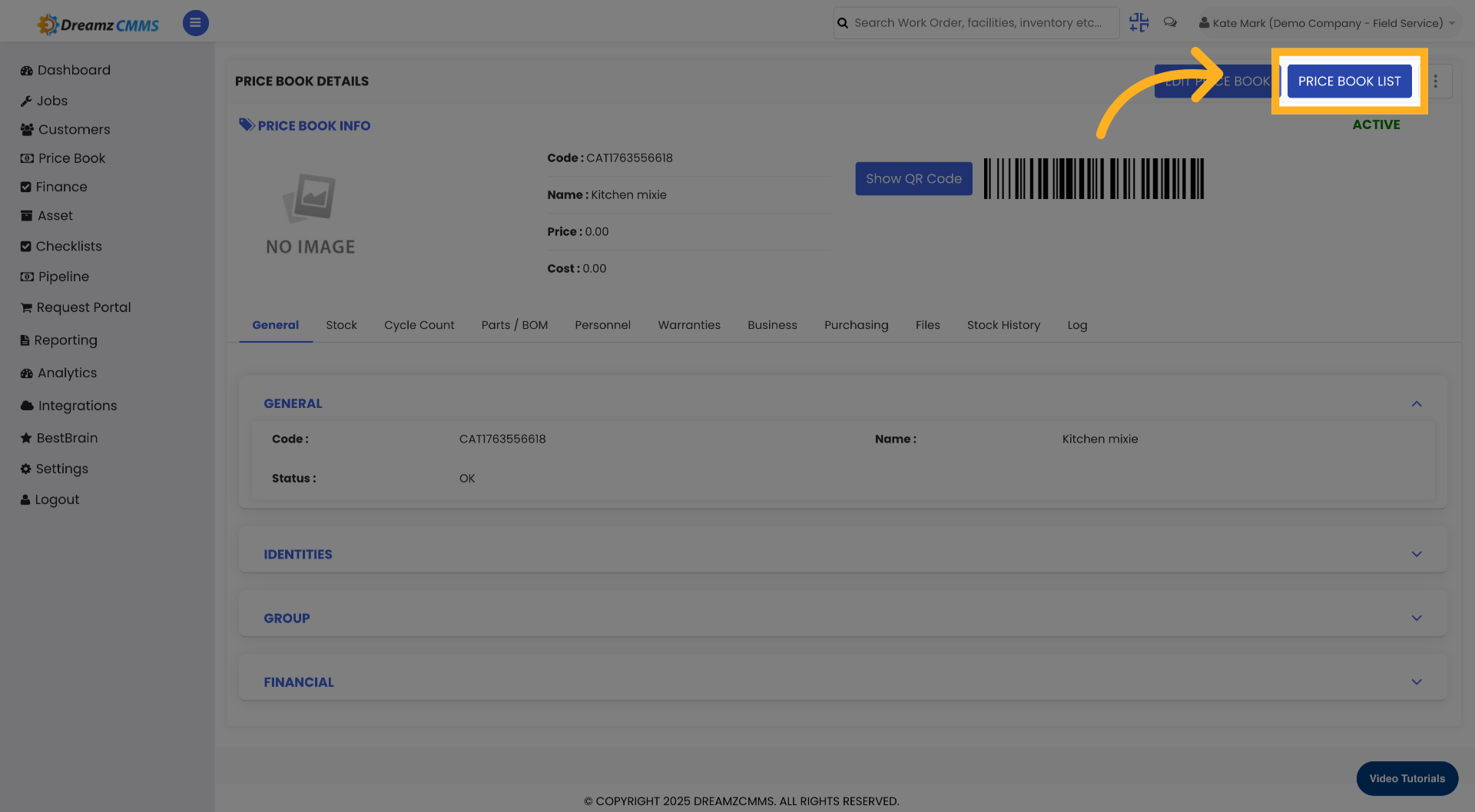
18
Your added material shows here
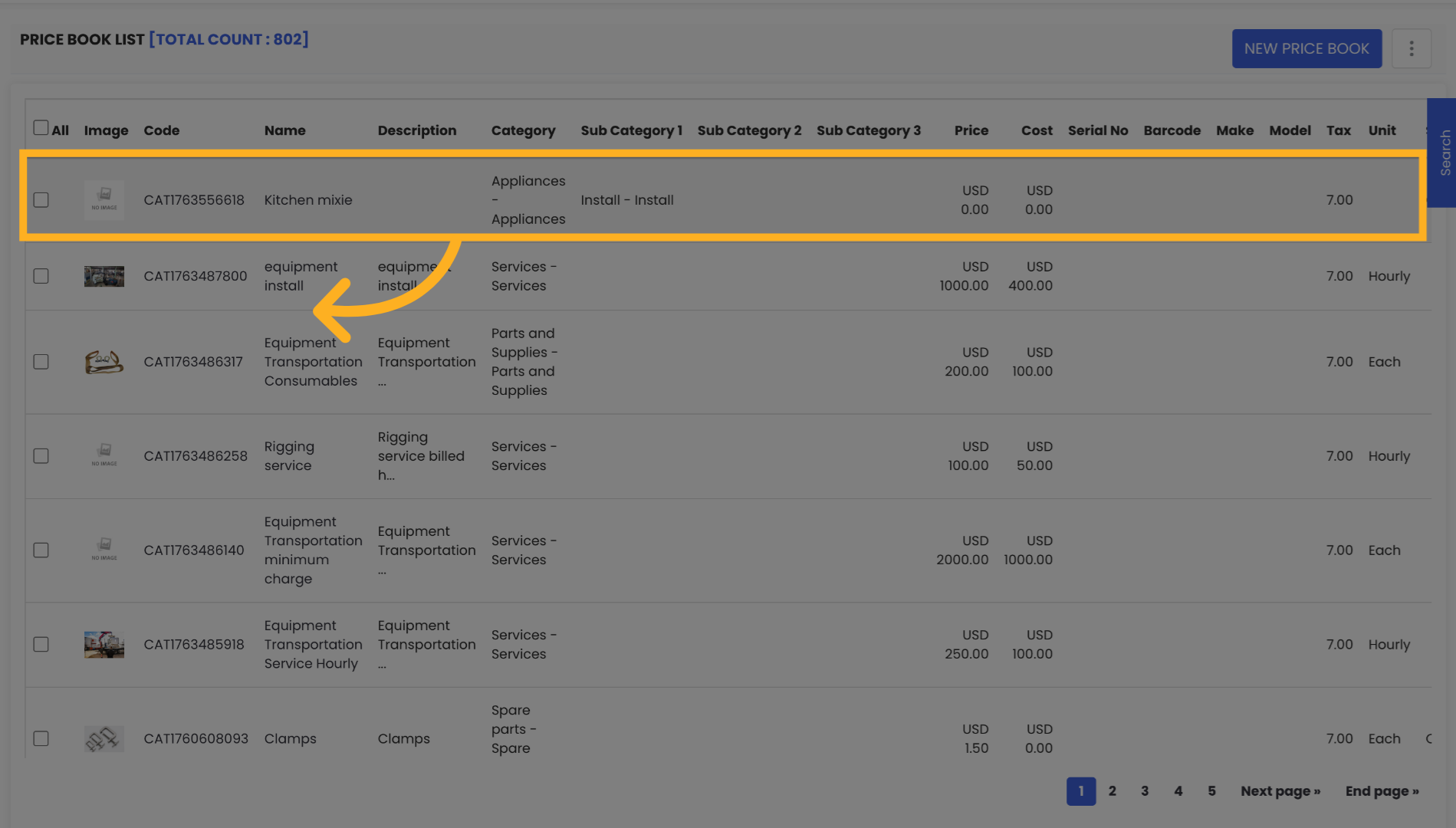
Was this article helpful?
That’s Great!
Thank you for your feedback
Sorry! We couldn't be helpful
Thank you for your feedback
Feedback sent
We appreciate your effort and will try to fix the article