Manual Customer Add in DreamzFSM lets you create a customer record from scratch for quoting, scheduling, and billing. Go to Customers → New Customer, pick the Customer Type, then enter the basics Code/Company, status/tags, primary contact (name, email, phone/WhatsApp), and address (with facility/sub-facility if applicable). You can also capture tax IDs, billing terms, price book, notes, and additional contacts. Click Save to create the profile; you can edit later to add service locations or documents.
Here is a reference video:
Follow these steps:
1. From the menu click on Customers and then click on Customers sub-menu.
2. From the customer listing, click on Add New Customer.
3. Fill up the necessary cutomer details and click on Save.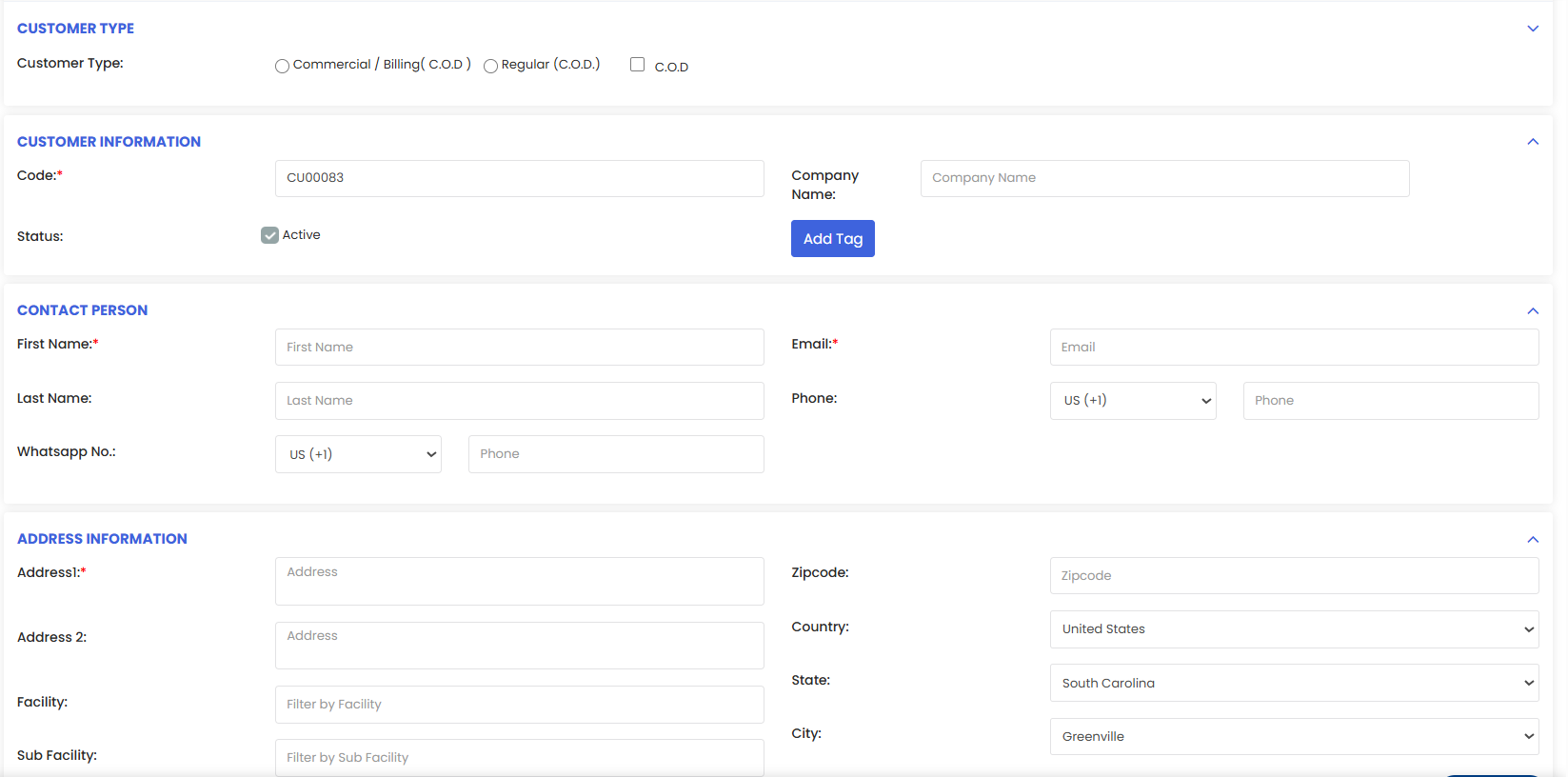
Was this article helpful?
That’s Great!
Thank you for your feedback
Sorry! We couldn't be helpful
Thank you for your feedback
Feedback sent
We appreciate your effort and will try to fix the article