Here is a reference video:
Follow these steps:
1. From the menu click on Work Orders.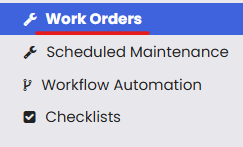
2. On clicking, you will see the Dashboard.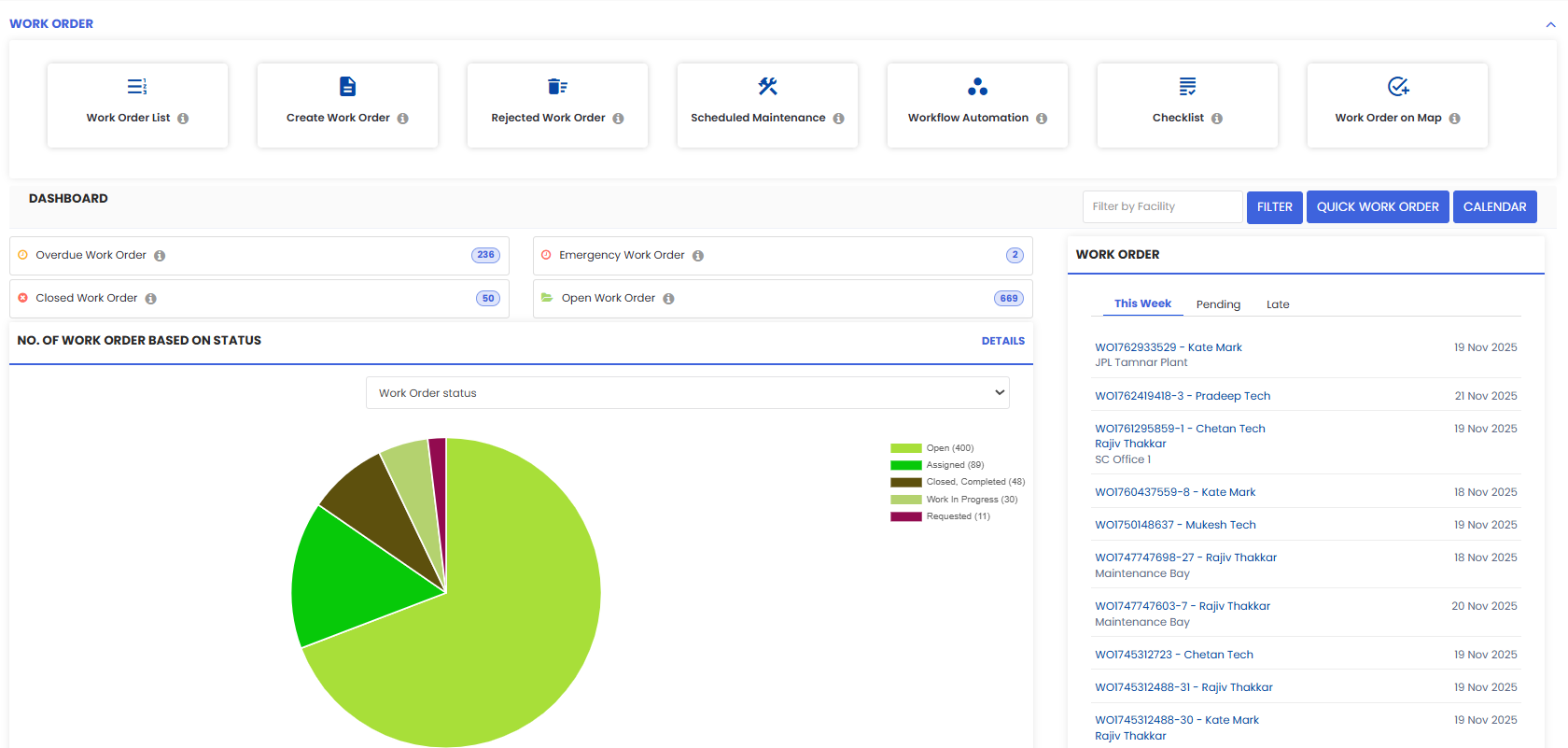

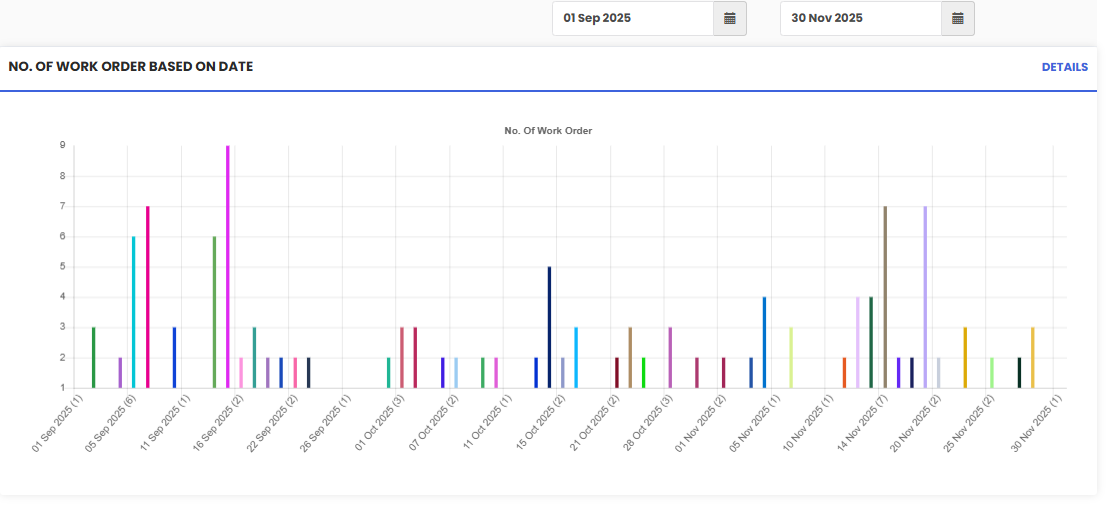
Was this article helpful?
That’s Great!
Thank you for your feedback
Sorry! We couldn't be helpful
Thank you for your feedback
Feedback sent
We appreciate your effort and will try to fix the article