Import / Manage Customer in DreamzFSM lets you quickly build and maintain your customer master.
Here is a reference video:
1. In order to import or manage a customer, click on Customers and then click on Customers sub-menu.
2. Clicking on the customer sub-header will take you to the customer page, where you can view the list of current customers. You can also add a customer using the "Add New Customer" option in the top right corner.
3. You can also import customers from excel. To do that, go to the 3 dots and click on Import Customer.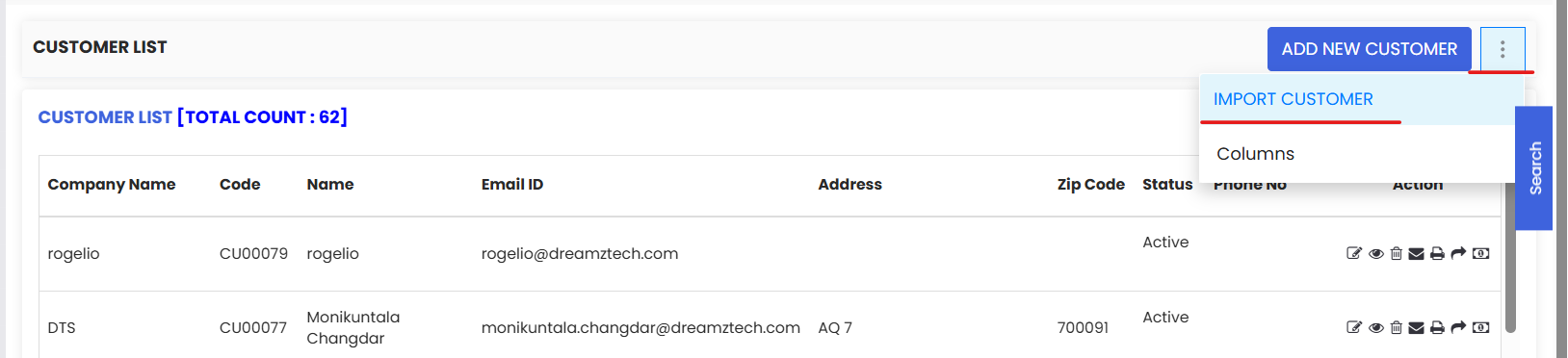
4. You can download the sample file from the link present. Prepare the file in the given format and click on Import.
5. Below is the excel format from we can import customers at a go through excel
6. When you click on "Add New Customer," you can specify the customer type, company name, contact person details (including setting up WhatsApp notifications), and address information. Clicking the "Customer List" button in the top right corner will return you to the customer listing page.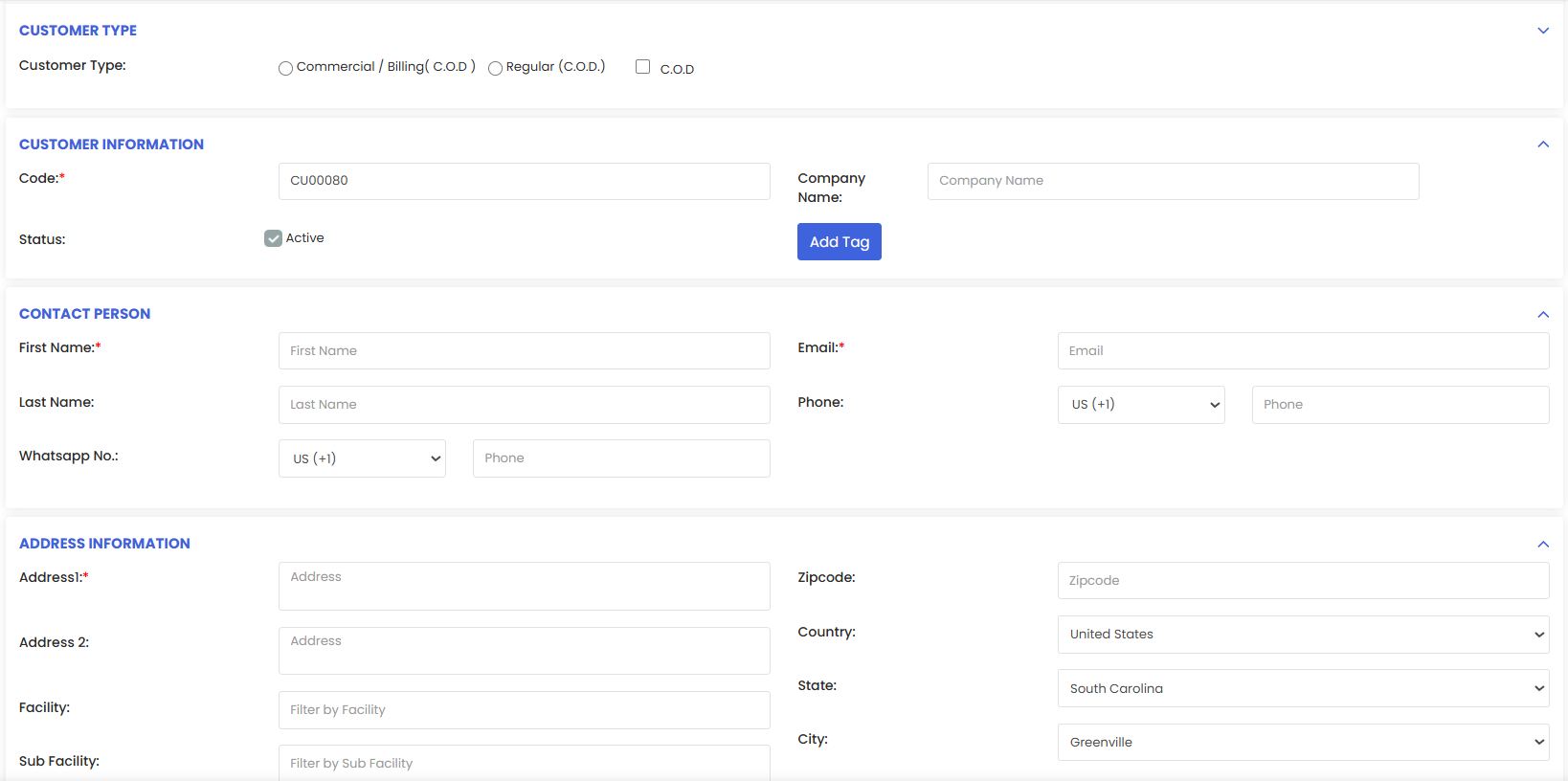
7. After filling in the details above, complete the sections as shown in the screenshot . You can also create login credentials and assign a portal to the customer. Once done, save the details or save and send email access to the customer. 
Was this article helpful?
That’s Great!
Thank you for your feedback
Sorry! We couldn't be helpful
Thank you for your feedback
Feedback sent
We appreciate your effort and will try to fix the article
